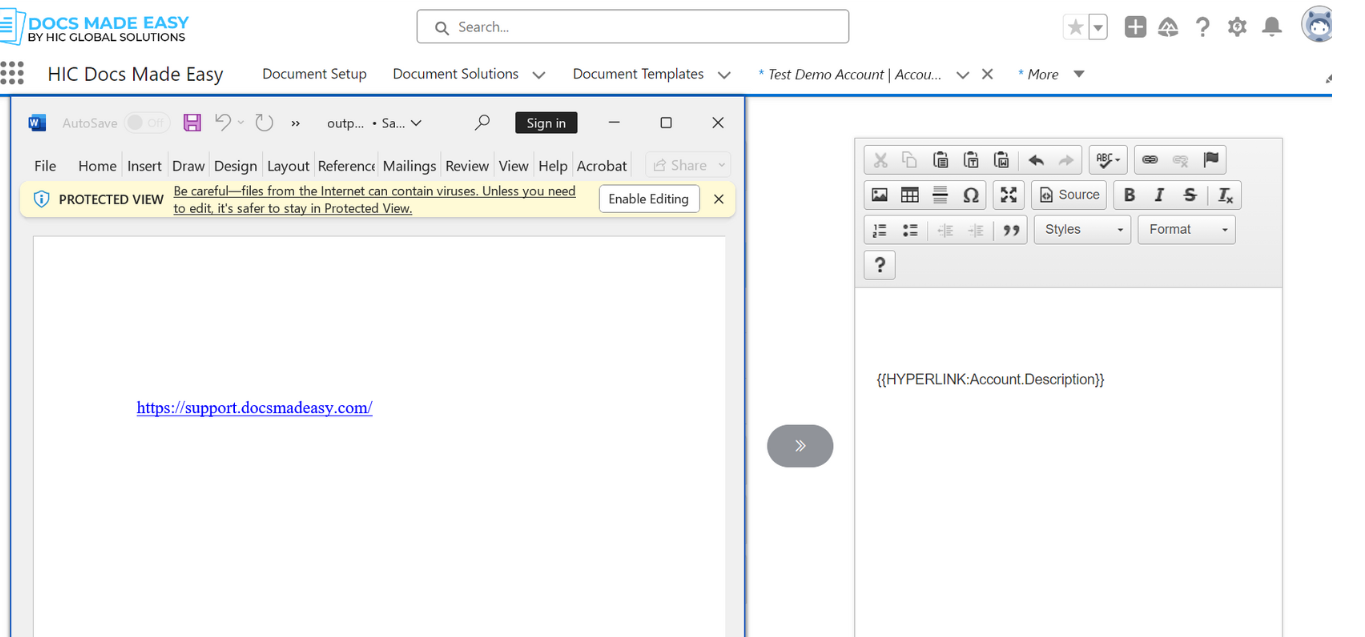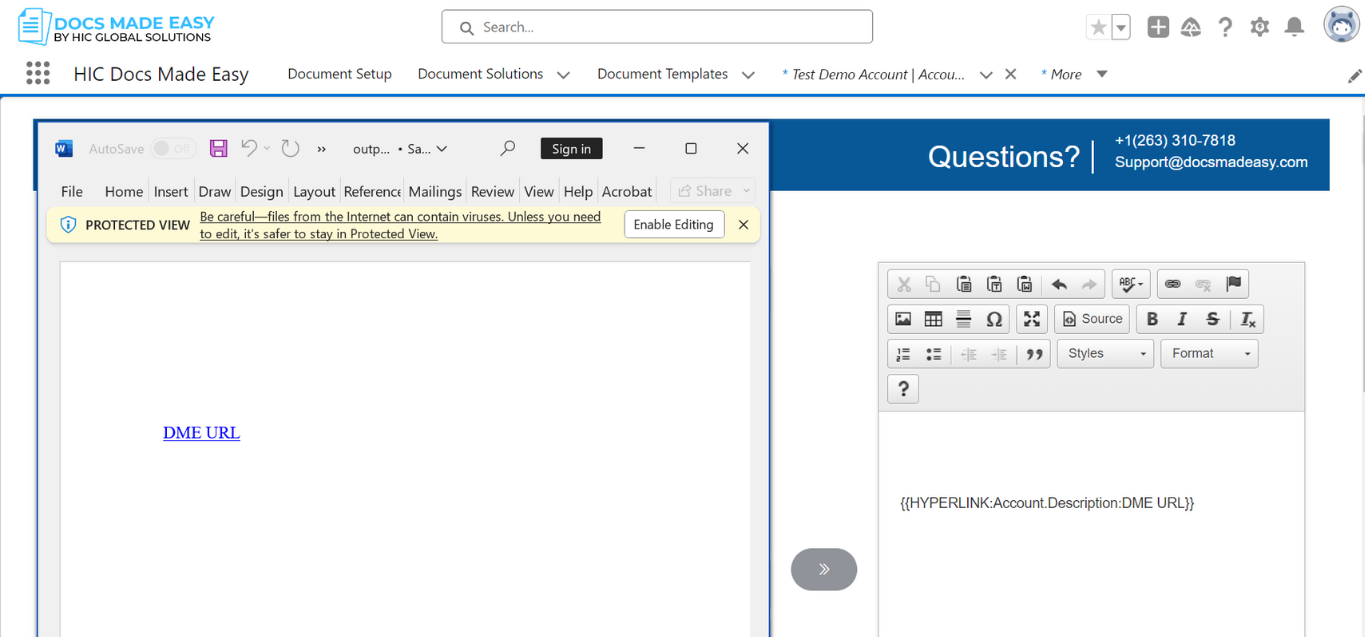List of Parameters
- 1. Default Pdf
- 2. Email Template Parameters
- 2.1. EmailAdditionalTo
- 2.2. EmailBCC
- 2.3. EmailCC
- 2.4. EmailFromID
- 2.5. EmailRelatedToId
- 2.6. EmailReplyToID
- 2.7. EmailSubject
- 2.8. EmailTemplateAttachments
- 2.9. EmailTemplateId
- 2.10. EmailToId
- 3. Activity Logging Parameters
- 3.1. AC0
- 3.2. AC1
- 3.3. AC3
- 3.3. AC4
- 4. Template Id Parameter
- 5. Automation - Background Mode Parameter
- 5.1. DS0
- 5.2. DS1
- 5.3. DS2
- 5.4. DS3
- 5.5. DS4
- 5.6. DS5
- 5.7. DS6
- 5.8. DS7
- 6. Sum (Above) Parameter
- 7. Row Number
- 8. CurrencyCulture
- 9. Currency Feature
- 9.1 Parameter Required: {{Account.AnnualRevenue # #,##0}}
- 9.2 Parameter Required: {{Account.AnnualRevenue # $#,##0}}
- 9.3 Parameter Required: {{Account.AnnualRevenue # $#,##0.00}}
- 9.4 Parameter Required: {{Account.AnnualRevenue # Currency}}
- 10. Date Format
- 10.1 Parameter Requirements : {{Account.CreatedDate @ MM-dd-yyyy}}
- 10.2 Parameter Requirements : {{Account.CreatedDate @ dd/MM/yyyy}}
- 10.3 Parameter Requirements : {{Account.CreatedDate @ "MMM dd, yyyy"}}
- 10.4 Parameter Requirements : {{Account.CreatedDate @ "MMMM d, yyyy"}}
- 11. Today Date
- 12. Adjust (Dynamic Date)
- 13. Table Format
- 14. TableGroupStart Format
- 15. Custom Labels
- 16. Query Data with TABLEGROUPSTART
- 17. Table Hide
- 18. Row Count
- 19. Include Label
- 20. Checkbox
- 21. Watermark
- 22. Replace
- 23. BGM parameter
- 24. Skip Download
- 25. RedirectToUrl
- 26. Image Parameter
- 27. Image (Height/Width)
- 28. Page Number
- 29. Total Page Number
- 30. Docfamily
- 31. Direct Email sender
- 32. Field Update
- 33. Output File Name
- 34. Direct Standard Email
- 34. Organization Wide Addresses
- 35. Upper Case
- 36. Lower Case
- 37. Phone Format
- 38. Time or AM/PM
- 39. HYPERLINK
1. Default Pdf
- Parameter Name : Default PDF
- Parameter Value : 0 or 1
- Parameter Requirements : None
- Parameter Description : The default PDF parameter in the Docs Made Easy app sets the default output type to Adobe Acrobat.
Example – &DefaultPDF=1
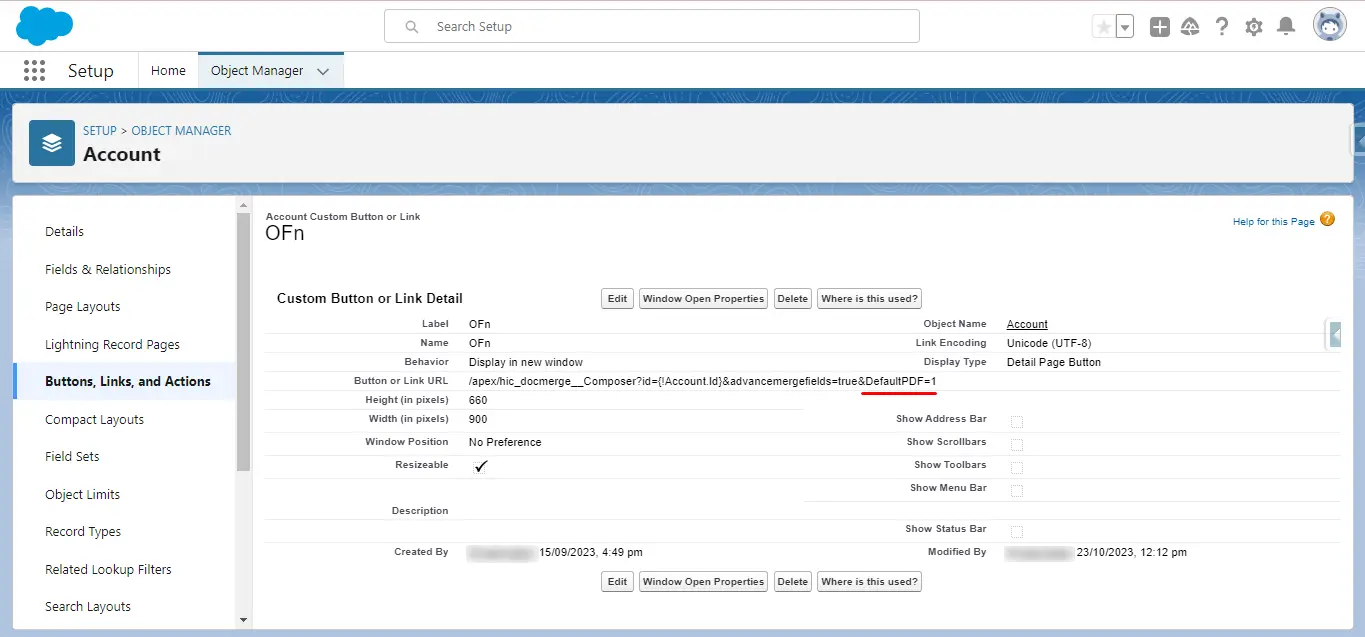
2. Email Template Parameters
2.1. EmailAdditionalTo
- Parameter Name : EmailAdditionalTo
- Parameter Value : Email Address
- Parameter Requirements : None
- Parameter Description : The EmailAdditionalTo parameter in the Docs Made Easy app sets the value of the Additional To field.
Example – &EmailAdditionalTo=support@docsmadeasy.com
2.2. EmailBCC
- Parameter Name : EmailBCC
- Parameter Value : Email Address
- Parameter Requirements : None
- Parameter Description : The EmailBCC (Blind Carbon Copy) parameter in the Docs Made Easy app sets the value of the BCC field.
Example – &EmailBCC=support@docsmadeasy.com
2.3. EmailCC
- Parameter Name : EmailCC
- Parameter Value : Email Address
- Parameter Requirements : None
- Parameter Description : The EmailCC (Carbon Copy) parameter in the Docs Made Easy app sets the value of the CC field.
Example – &EmailCC=support@docsmadeasy.com
2.4. EmailFromID
- Parameter Name : EmailFromId
- Parameter Value : Email Address
- Parameter Requirements : None
- Parameter Description : EmailFromId in the Docs Made Easy app specifies an Organization-Wide Address as the From identity of the email.
Example – &EmailFromID= 0F25400000003K1
2.5. EmailRelatedToId
- Parameter Name : EmailRelatedToId
- Parameter Value : Email Address
- Parameter Requirements : None
- Parameter Description : EmailRelatedToId in the Docs Made Easy app sets the value of the Related To field.
Example – &EmailRelatedToId={!SalesforceObject.Id}
2.6. EmailReplyToID
- Parameter Name : EmailReplyToId
- Parameter Value : Salesforce User ID
- Parameter Requirements : None
- Parameter Description : EmailReplyToId in the Docs Made Easy app changes the apparent sender of an email by setting the message ReplyTo and DisplayName properties to those of the specified user.
Example – &EmailReplyToId={!Owner.ID}
2.7. EmailSubject
- Parameter Name : EmailSubject
- Parameter Value : text
- Parameter Requirements : None
- Parameter Description : EmailSubject in the Docs Made Easy app sets the value of the Subject field.
Example – &EmailSubject=Thank+You
2.8. EmailTemplateAttachments
- Parameter Name : EmailTemplateAttachments
- Parameter Value : 0 or 1
- Parameter Requirements : &EmailTemplateId
- Parameter Description :EmailTemplateAttachments in the Docs Made Easy app help you preserve Salesforce files or attachments with the Salesforce email template.
Example – &EmailTemplateId=a012w00000mXISV
Example – &EmailTemplateAttachments=1
2.9. EmailTemplateId
- Parameter Name : EmailTemplateId
- Parameter Value : Salesforce Template Id
- Parameter Requirements : &EmailTemplateId
- Parameter Description : EmailTemplateId in the Docs Made Easy app loads the subject and body fields from the Salesforce email template.
Example – &EmailTemplateId=a012w00000mXISV
2.10. EmailToId
- Parameter Name : EmailToId
- Parameter Value : Contact or Lead ID
- Parameter Requirements : None
- Parameter Description : EmailToId in the Docs Made Easy app helps you set the value of the To field.
Example – &EmailToId={!Contact.Id}
3. Activity Logging Parameters
3.1. AC0
- Parameter Name : AC0
- Parameter Value : 0 or 1
- Parameter Requirements : None
- Parameter Description : AC0 provides the Automatic Activity Logging. This parameter specifies whether to automatically log an activity after merging.
- &AC0=1, Automatic Logging is enabled.
- &AC0=0, Automatic Logging is disabled.
Example – &AC0=0
3.2. AC1
- Parameter Name : AC1
- Parameter Value : text
- Parameter Requirements : &AC1=1
- Parameter Description : AC1 sets the activity logging subject.
Example – &AC1=Subject
3.3. AC3
- Parameter Name : AC3
- Parameter Value : No. of Dyas to follow-up
- Parameter Requirements : &AC3 = 1
- Parameter Description : AC3 in the Docs Made Easy app helps you sets a task follow-up date.
Example – &AC3
&AC3=1
3.3. AC4
- Parameter Name : AC4
- Parameter Requirements : &AC4
- Parameter Description : AC4 in the Docs Made Easy app helps you sets a task status.
Example – &AC4
&AC4= chose a task status
4. Template Id Parameter
- Parameter Name : TemplateId
- Parameter Value : Template record ID
- Parameter Requirements : None
- Parameter Description : The Template parameter in the Docs Made Easy app pre-selects the template specified in the Template List box.
Example – &documentTemplateId = Template Record id
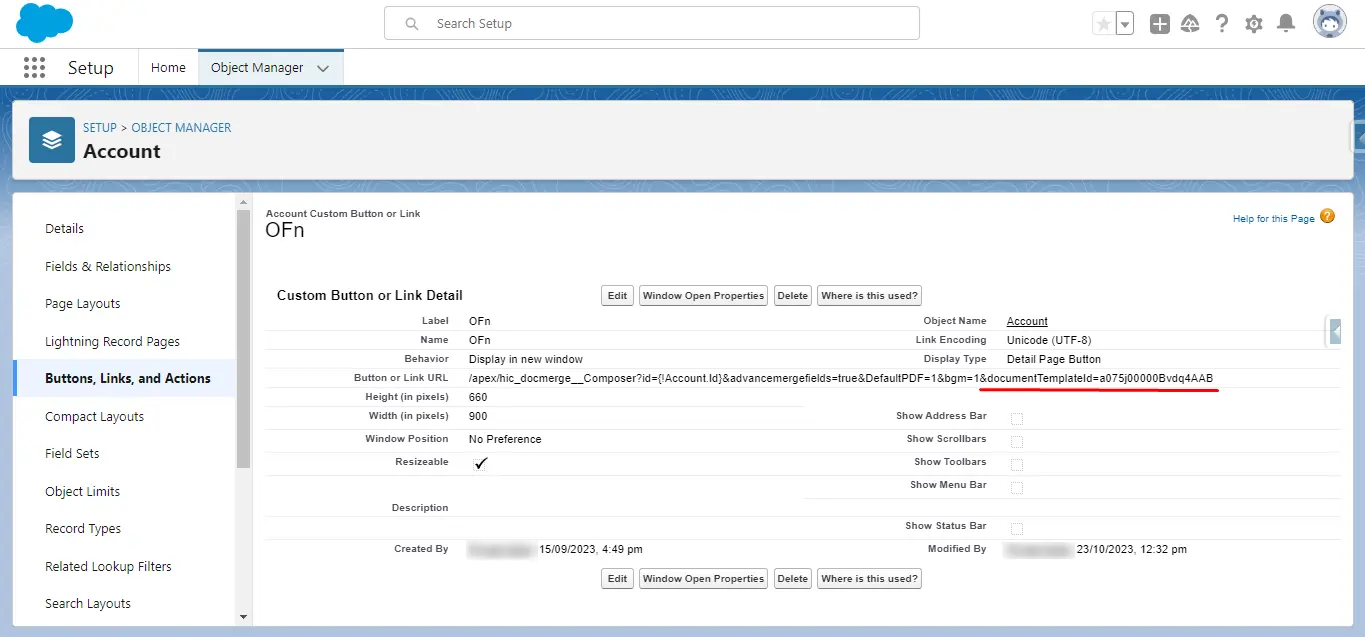
5. Automation - Background Mode Parameter
5.1. DS0
- Parameter Name : DS0
- Parameter Value : 0 or 1
- Parameter Requirements : None
- Parameter Description : Disables controls within the Docs Made Easy dialog box.
Example – &DS0=1
5.2. DS1
- Parameter Name : DS1
- Parameter Value : 0 or 1
- Parameter Requirements : None
- Parameter Description : The DS1 parameter in the Docs Made Easy app helps you disable Merge & Download Button. Enable or Disable the Download button.
- &DS1=1, The Merge & Download Button is disabled. The document will still merge but will not download for the running user.
- &DS1=0, The Merge & Download Button is enabled. (default)
Example – &DS1=1
5.3. DS2
- Parameter Name : DS2
- Parameter Value : 0 or 1
- Parameter Requirements : None
- Parameter Description : The DS2 parameter in the Docs Made Easy app helps you enable or disable the Email Action option in Output Options.
- &DS2=1, The Email Action option is disabled.
- &DS2=0, The Email Action option is enabled. (default)
Example – &DS2=1
5.4. DS3
- Parameter Name : DS3
- Parameter Value : 0 or 1
- Parameter Requirements : None
- Parameter Description : The DS2 parameter in the Docs Made Easy app helps you enable or disable the Activity Logging area.
- &DS3=1, Activity Logging options are disabled.
- &DS3=0, Activity Logging options are enabled. (default)
Example – &DS3=1
5.5. DS4
- Parameter Name : DS4
- Parameter Value : 0, 1, or 2
- Parameter Requirements : &TemplateId
- Parameter Description : The DS4 parameter in the Docs Made Easy app locks the list of template choices to prevent end-users from selecting a different template.
- &DS4=1, The selected template choice is locked.
- &DS4=0, The list of template choices is not locked (default).
- &DS4=2, The selected template choice is locked, and users can also select additional templates to merge.
- Using DS4=2 requires the SelectTemplates parameter.
Example – &DS4=1
5.6. DS5
- Parameter Name : DS5
- Parameter Value : 0 or 1
- Parameter Requirements : None
- Parameter Description : The DS5 parameter in the Docs Made Easy app helps you disable view data.
- &DS5=1, View Data is disabled.
- &DS5=0, View Data is enabled. (default)
Example – &DS5=1
5.7. DS6
- Parameter Name : DS6
- Parameter Value : 0 or 1
- Parameter Requirements : None
- Parameter Description : The DS5 parameter in the Docs Made Easy app helps you view Template options include both the ability to open (download) the template file and to open the template record in Salesforce
- &DS6=1, View Template is disabled.
- &DS6=0, View Template is enabled. (default)
Example – &DS6=1
5.8. DS7
- Parameter Name : DS7
- Parameter Value : Value
- Parameter Requirements : None
- Parameter Description : The DS5 parameter in the Docs Made Easy app helps you enable Background Mode. This parameter enables merge operations to occur in the background.
Example – &DS7=1
6. Sum (Above) Parameter
- Parameter Name : Sum (Above) Parameter
- Parameter Requirements :{{Sum(Above)}}
- Parameter Description : The Sum (Above) Parameter in the Docs Made Easy app allows you to calculate the total of a numeric column.
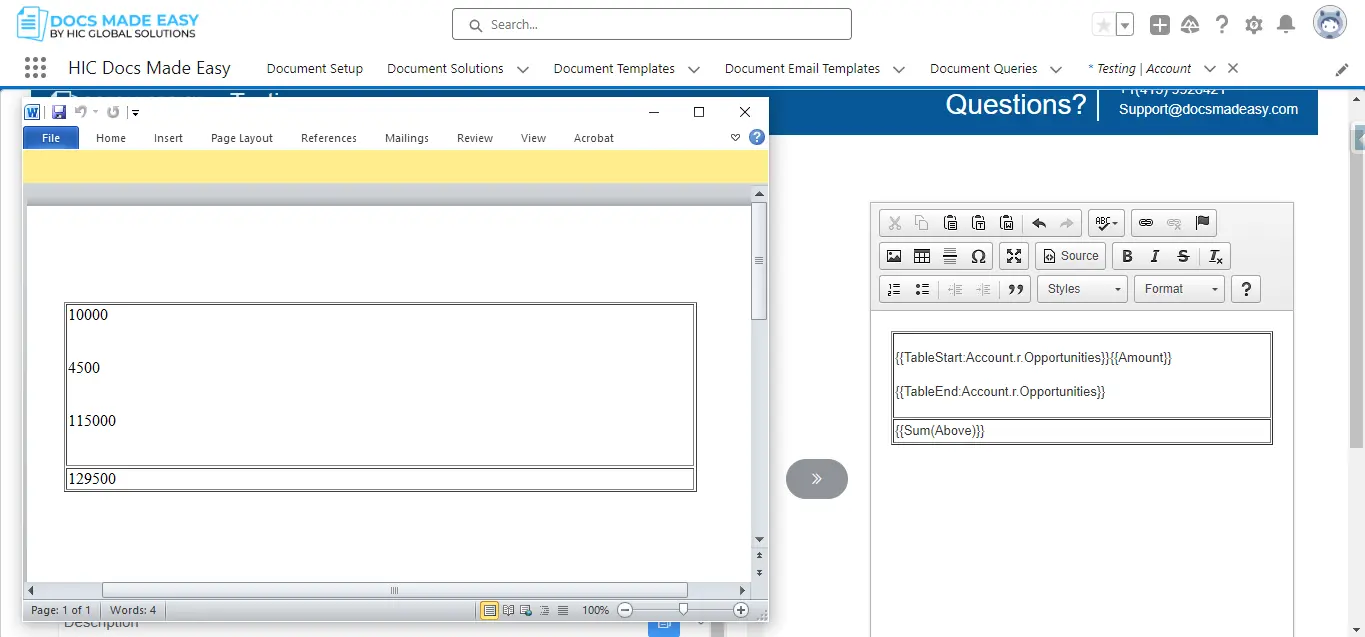
7. Row Number
- Parameter Name : Row Number Parameter
- Parameter Requirements : {{RowNumber}}
- Parameter Description : The Row Number Parameter in the Docs Made Easy app allows you to automatically number rows in a table. This might be helpful if you have a large number of rows and detailed data.
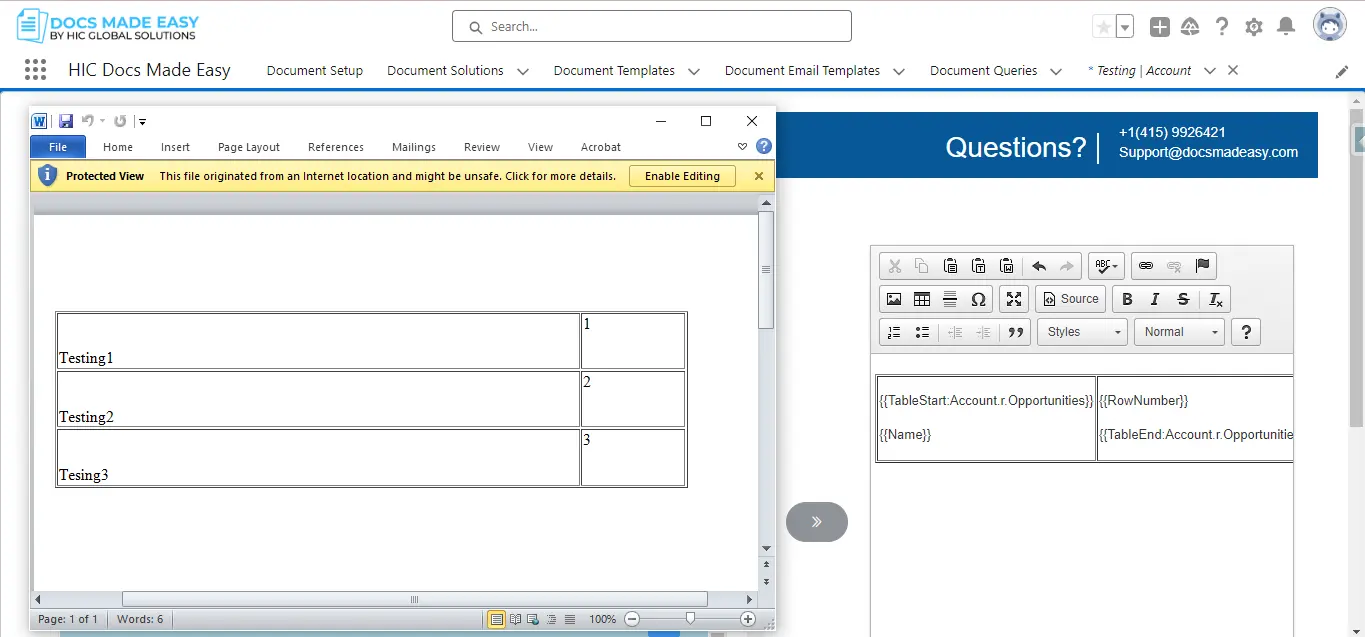
8. CurrencyCulture
- Parameter Name : CurrencyCulture
- Parameter Requirements : CurrencyCulture=de-DE
- Parameter Description : This parameter allows you to customize currency formatting beyond the default cultural settings. It lets you specify cultural preferences for currency formatting and can handle up to 5 different currency values simultaneously. It’s useful in Word templates.
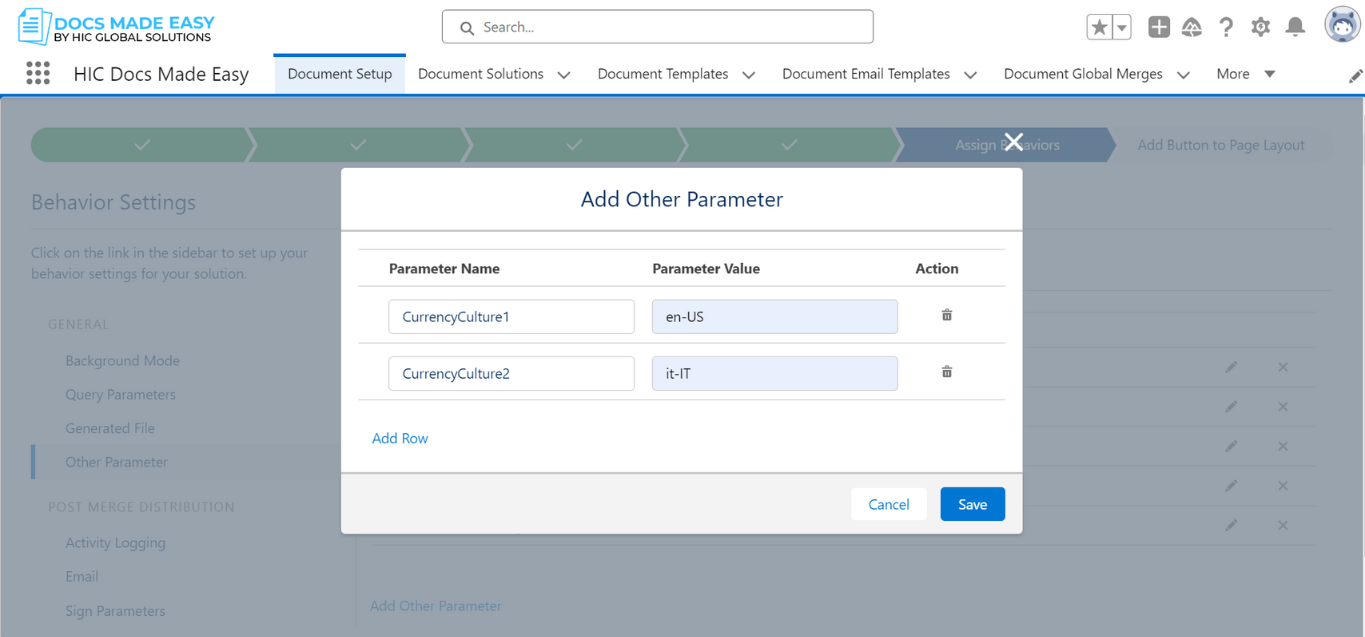
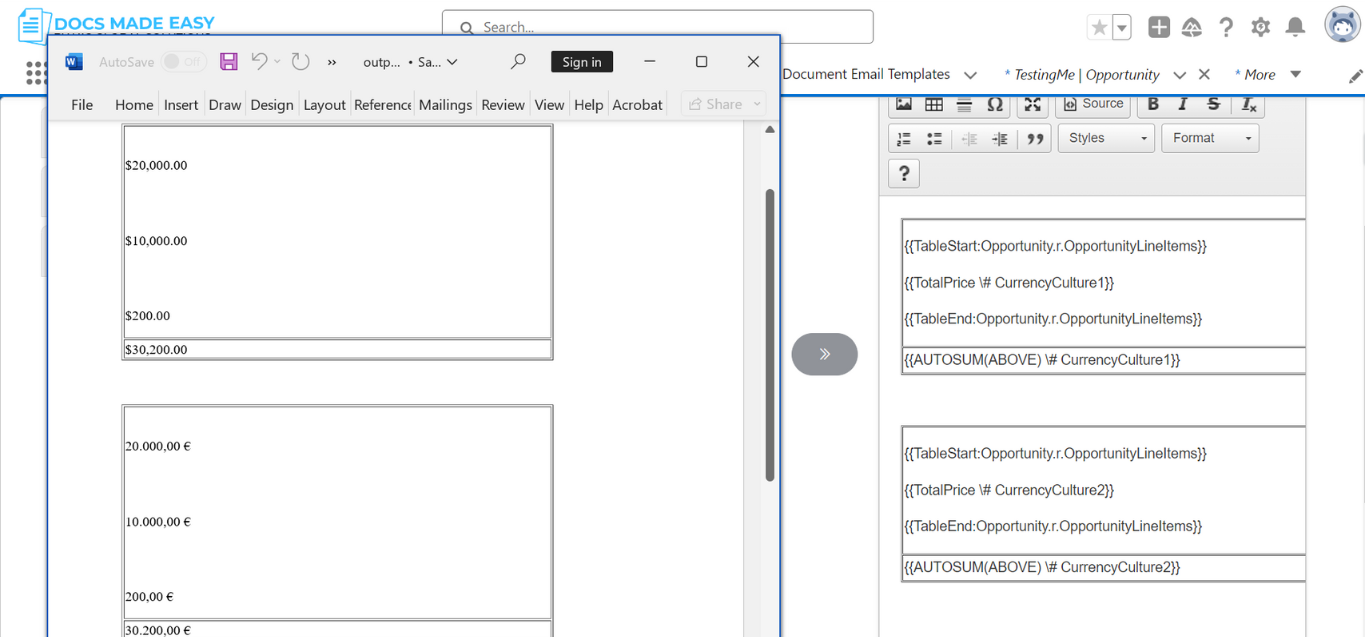
| English Name | Abbreviation |
|---|---|
| Afrikaans (South Africa) | af-ZA |
| Albanian (Albania) | sq-AL |
| Amharic (Ethiopia) | am-ET |
| Arabic (Algeria) | ar-DZ |
| Arabic (Bahrain) | ar-BH |
| Arabic (Egypt) | ar-EG |
| Arabic (Iraq) | ar-IQ |
| Arabic (Jordan) | ar-JO |
| Arabic (Kuwait) | ar-KW |
| Arabic (Lebanon) | ar-LB |
| Arabic (Libya) | ar-LY |
| Arabic (Morocco) | ar-MA |
| Arabic (Oman) | ar-OM |
| Arabic (Qatar) | ar-QA |
| Arabic (Saudi Arabia) | ar-SA |
| Arabic (Syria) | ar-SY |
| Arabic (Tunisia) | ar-TN |
| Arabic (U.A.E.) | ar-AE |
| Arabic (Yemen) | ar-YE |
| Armenian (Armenia) | hy-AM |
| Assamese (India) | as-IN |
| Basque (Basque) | eu-ES |
| Bashkir (Russia) | ba-RU |
| Bengali (Bangladesh) | bn-BD |
| Bengali (India) | bn-IN |
| Belarusian (Belarus) | be-BY |
| Breton (France) | br-FR |
| Bulgarian (Bulgaria) | bg-BG |
| Catalan (Catalan) | ca-ES |
| Chinese (Hong Kong S.A.R.) | zh-HK |
| Chinese (Macao S.A.R.) | zh-MO |
| Chinese (People's Republic of China) | zh-CN |
| Chinese (Singapore) | zh-SG |
| Chinese (Taiwan) | zh-TW |
| Corsican (France) | co-FR |
| Croatian (Croatia) | hr-HR |
| Croatian (Latin) (Bosnia and Herzegovina) | hr-BA |
| Czech (Czech Republic) | cs-CZ |
| Danish (Denmark) | da-DK |
| Dari (Afghanistan) | prs-AF |
| Divehi (Maldives) | dv-MV |
| Dutch (Belgium) | nl-BE |
| Dutch (Netherlands) | nl-NL |
| English (Australia) | en-AU |
| English (Belize) | en-BZ |
| English (Canada) | en-CA |
| English (Caribbean) | en-029 |
| English (India) | en-IN |
| English (Ireland) | en-IE |
| English (Jamaica) | en-JM |
| English (Malaysia) | en-MY |
| English (New Zealand) | en-NZ |
| English (Republic of the Philippines) | en-PH |
| English (Singapore) | en-SG |
| English (South Africa) | en-ZA |
| English (Trinidad and Tobago) | en-TT |
| English (United Kingdom) | en-GB |
| English (United States) | en-US |
| English (Zimbabwe) | en-ZW |
| Faroese (Faroe Islands) | fo-FO |
| Finnish (Finland) | fi-FI |
| French (Belgium) | fr-BE |
| French (Canada) | fr-CA |
| French (France) | fr-FR |
| French (Luxembourg) | fr-LU |
| French (Principality of Monaco) | fr-MC |
| French (Switzerland) | fr-CH |
| Frisian (Netherlands) | fy-NL |
| Galician (Galician) | gl-ES |
| Georgian (Georgia) | ka-GE |
| German (Austria) | de-AT |
| German (Germany) | de-DE |
| German (Liechtenstein) | de-LI |
| German (Luxembourg) | de-LU |
| German (Switzerland) | de-CH |
| Greek (Greece) | el-GR |
| Gujarati (India) | gu-IN |
| Hebrew (Israel) | he-IL |
| Hindi (India) | hi-IN |
| Hungarian (Hungary) | hu-HU |
| Icelandic (Iceland) | is-IS |
| Igbo (Nigeria) | ig-NG |
| Indonesian (Indonesia) | id-ID |
| Irish (Ireland) | ga-IE |
| isiXhosa (South Africa) | xh-ZA |
| isiZulu (South Africa) | zu-ZA |
| Italian (Italy) | it-IT |
| Italian (Switzerland) | it-CH |
| Japanese (Japan) | ja-JP |
| Kannada (India) | kn-IN |
| Kazakh (Kazakhstan) | kk-KZ |
| Khmer (Cambodia) | km-KH |
| Kinyarwanda (Rwanda) | rw-RW |
| Kiswahili (Kenya) | sw-KE |
| Korean (Korea) | ko-KR |
| Kyrgyz (Kyrgyzstan) | ky-KG |
| Lao (Lao P.D.R.) | lo-LA |
| Latvian (Latvia) | lv-LV |
| Lithuanian (Lithuania) | lt-LT |
| Luxembourgish (Luxembourg) | lb-LU |
| Maltese (Malta) | mt-MT |
| Maori (New Zealand) | mi-NZ |
| Malay (Brunei Darussalam) | ms-BN |
| Malay (Malaysia) | ms-MY |
| Malayalam (India) | ml-IN |
| Maltese (Malta) | mt-MT |
| Macedonian (Former Yugoslav Republic of Macedonia) | mk-MK |
| Nepali (Nepal) | ne-NP |
| Norwegian, Bokm책l (Norway) | nb-NO |
| Norwegian, Nynorsk (Norway) | nn-NO |
| Oriya (India) | or-IN |
| Occitan (France) | oc-FR |
| Pashto (Afghanistan) | ps-AF |
| Persian (Iran) | fa-IR |
| Polish (Poland) | pl-PL |
| Portuguese (Brazil) | pt-BR |
| Portuguese (Portugal) | pt-PT |
| Punjabi (India) | pa-IN |
| Romanian (Romania) | ro-RO |
| Romansh (Switzerland) | rm-CH |
| Russian (Russia) | ru-RU |
| Sami (Northern) (Finland) | se-FI |
| Sami (Northern) (Norway) | se-NO |
| Sami (Northern) (Sweden) | se-SE |
| Sanskrit (India) | sa-IN |
| Setswana (South Africa) | tn-ZA |
| Sinhala (Sri Lanka) | si-LK |
| Slovak (Slovakia) | sk-SK |
| Slovenian (Slovenia) | sl-SI |
| Spanish (Argentina) | es-AR |
| Spanish (Bolivia) | es-BO |
| Spanish (Brazil) | es-BR |
| Spanish (Chile) | es-CL |
| Spanish (Colombia) | es-CO |
| Spanish (Costa Rica) | es-CR |
| Spanish (Dominican Republic) | es-DO |
| Spanish (Ecuador) | es-EC |
| Spanish (El Salvador) | es-SV |
| Spanish (Guatemala) | es-GT |
| Spanish (Honduras) | es-HN |
| Spanish (Mexico) | es-MX |
| Spanish (Nicaragua) | es-NI |
| Spanish (Panama) | es-PA |
| Spanish (Paraguay) | es-PY |
| Spanish (Peru) | es-PE |
| Spanish (Puerto Rico) | es-PR |
| Spanish (Argentina) | es-AR |
| Spanish (Bolivia) | es-BO |
| Spanish (Chile) | es-CL |
| Spanish (Colombia) | es-CO |
| Spanish (Costa Rica) | es-CR |
| Spanish (Dominican Republic) | es-DO |
| Spanish (Ecuador) | es-EC |
| Spanish (El Salvador) | es-SV |
| Spanish (Guatemala) | es-GT |
| Spanish (Honduras) | es-HN |
| Spanish (Mexico) | es-MX |
| Spanish (Nicaragua) | es-NI |
| Spanish (Panama) | es-PA |
| Spanish (Paraguay) | es-PY |
| Spanish (Peru) | es-PE |
| Sami (Northern) (Finland) | se-FI |
| Sami (Northern) (Norway) | se-NO |
| Sami (Northern) (Sweden) | se-SE |
| Sanskrit (India) | sa-IN |
| Setswana (South Africa) | tn-ZA |
| Sinhala (Sri Lanka) | si-LK |
| Slovak (Slovakia) | sk-SK |
| Slovenian (Slovenia) | sl-SI |
| Tamil (India) | ta-IN |
| Tatar (Russia) | tt-RU |
| Telugu (India) | te-IN |
| Thai (Thailand) | th-TH |
| Tibetan (People's Republic of China) | bo-CN |
| Turkish (Turkey) | tr-TR |
| Turkmen (Turkmenistan) | tk-TM |
| Uighur (People's Republic of China) | ug-CN |
| Ukrainian (Ukraine) | uk-UA |
| Urdu (Islamic Republic of Pakistan) | ur-PK |
| Vietnamese (Vietnam) | vi-VN |
| Welsh (United Kingdom) | cy-GB |
| Wolof (Senegal) | wo-SN |
| Yi (People's Republic of China) | ii-CN |
| Yoruba (Nigeria) | yo-NG |
| Yi (People's Republic of China) | ii-CN |
9. Currency Feature
- Parameter Name : Currency Feature
- Parameter Description : The Currency Feature Parameter in the Docs Made Easy app allows you to add currency to your documents. See the screenshots below.
9.1 Parameter Required: {{Account.AnnualRevenue \# #,##0}}
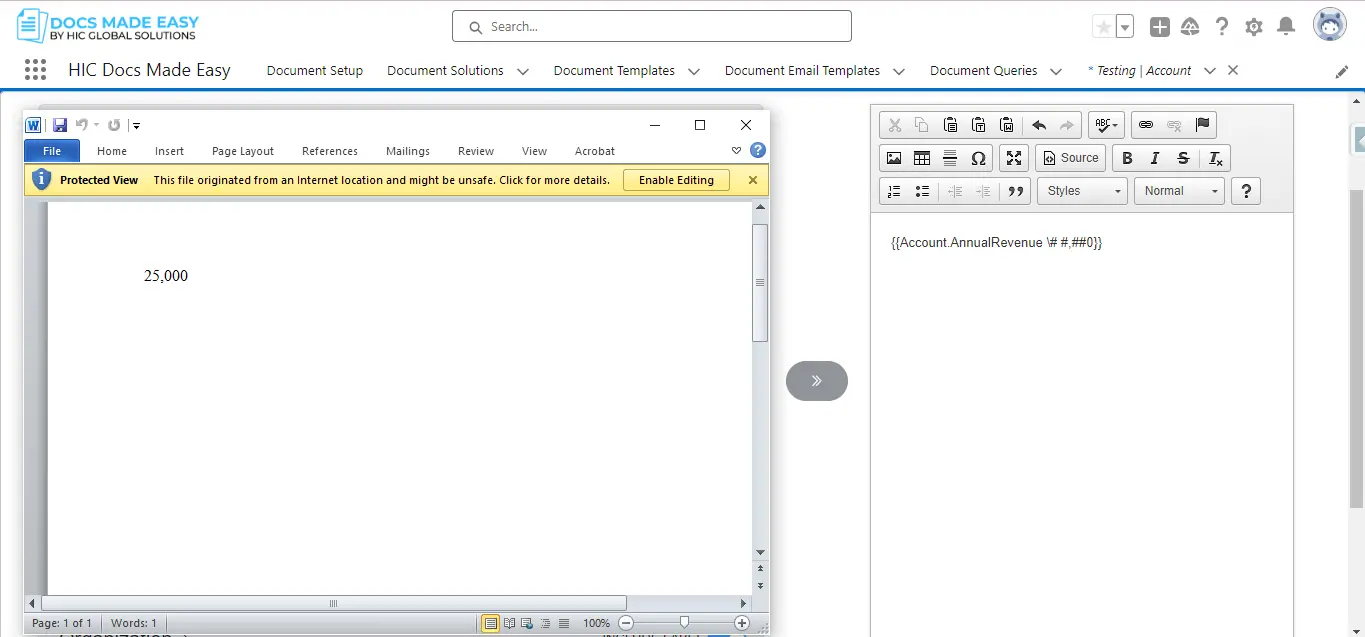
9.2 Parameter Required: {{Account.AnnualRevenue \# $#,##0}}
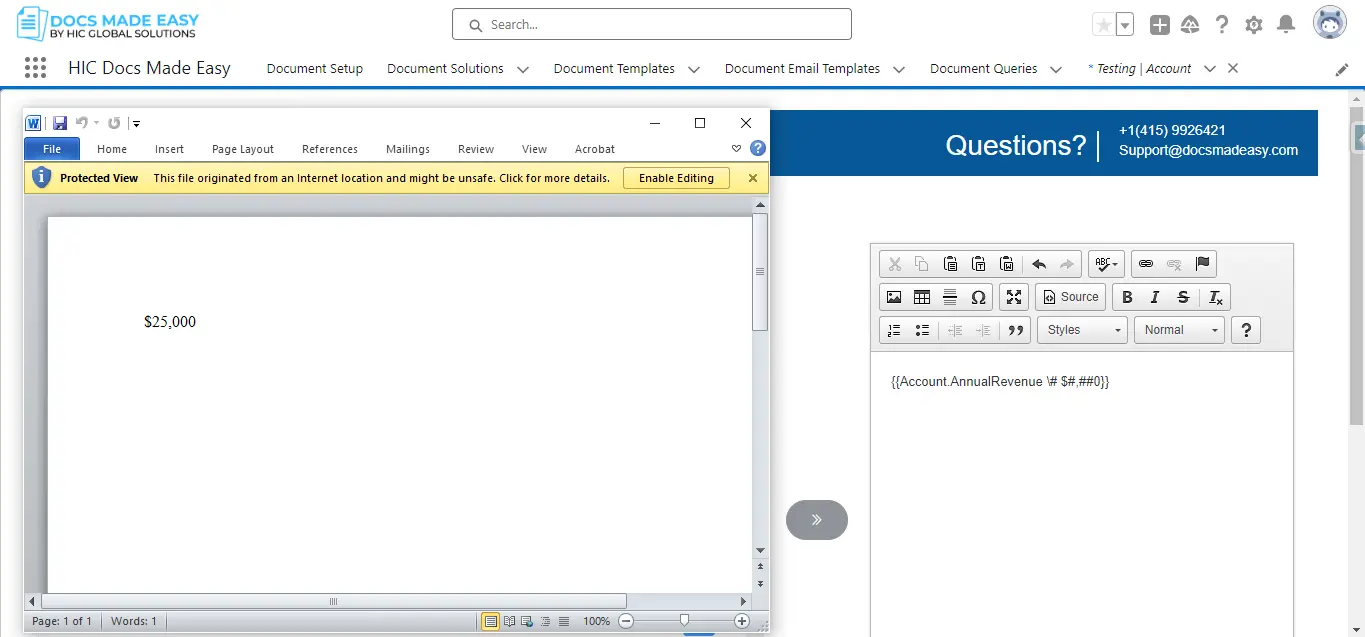
9.3 Parameter Required: {{Account.AnnualRevenue \# $#,##0.00}}
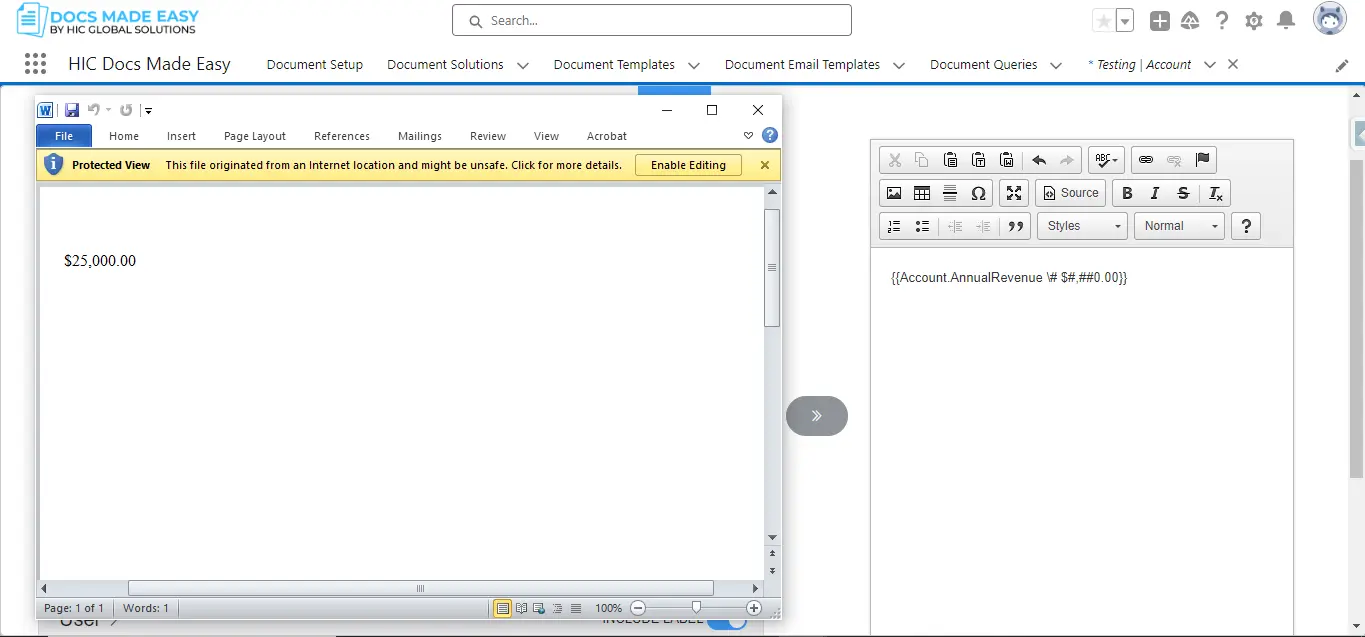
9.4 Parameter Required: {{Account.AnnualRevenue \# Currency}}
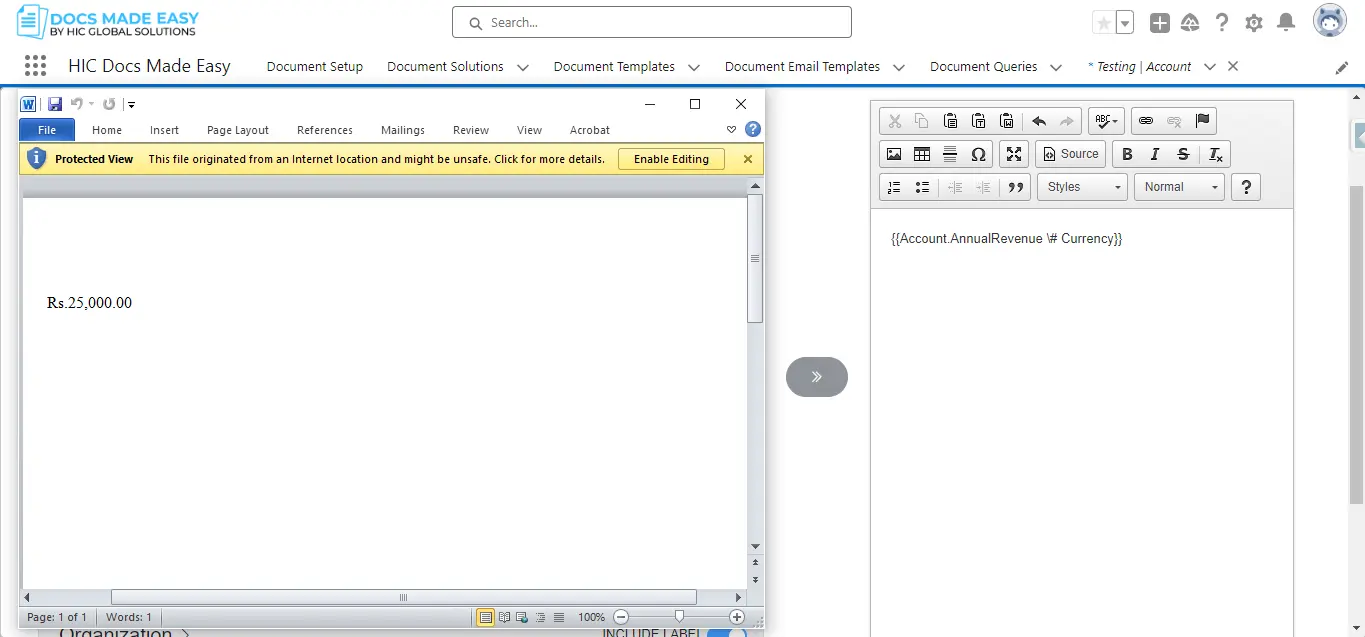
10. Date Format
- Parameter Name : Date Format
- Parameter Description :The Date Format Parameter in the Docs Made Easy app allows you to display the dates in your documents in several formats. You can either use MM/DD/YYYY, which means 06/21/1997, DD/MM/YYYY for 21/06/1997, MMM DD YYYY for JUN 21,1997, or MMMM D, YYYY for JUNE 21, 1997.
10.1 Parameter Requirements : {{Account.CreatedDate \@ MM-dd-yyyy}}
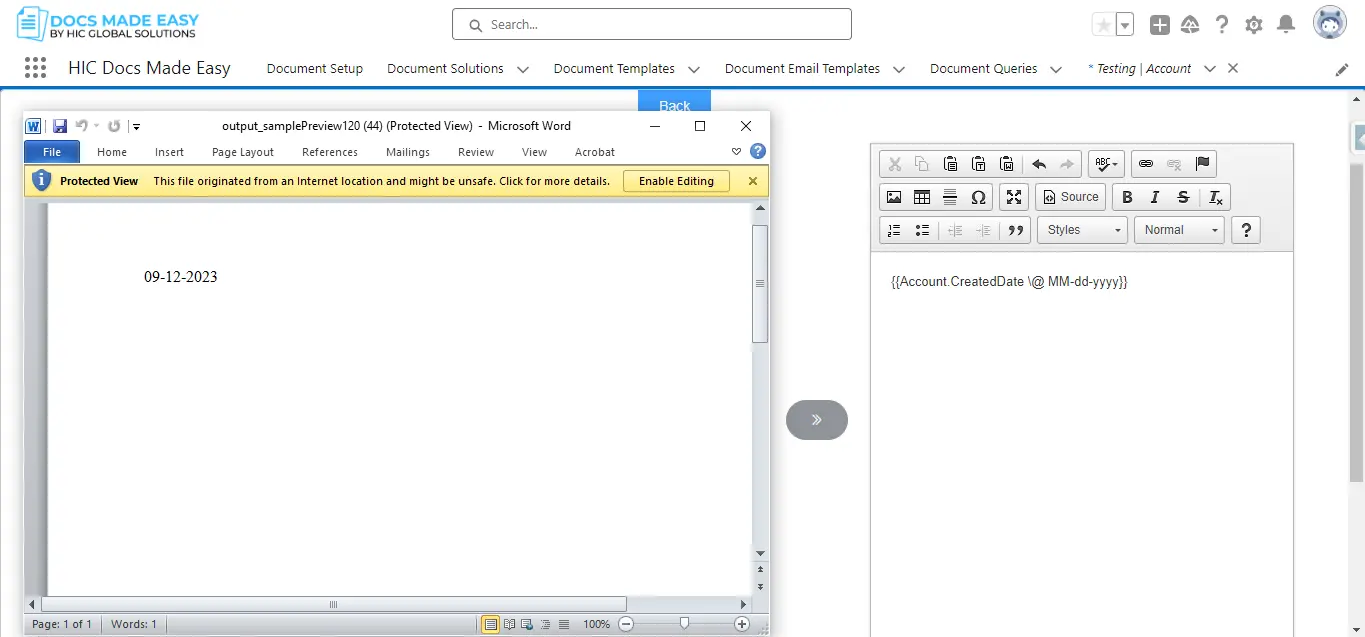
10.2 Parameter Requirements : {{Account.CreatedDate \@ dd/MM/yyyy}}
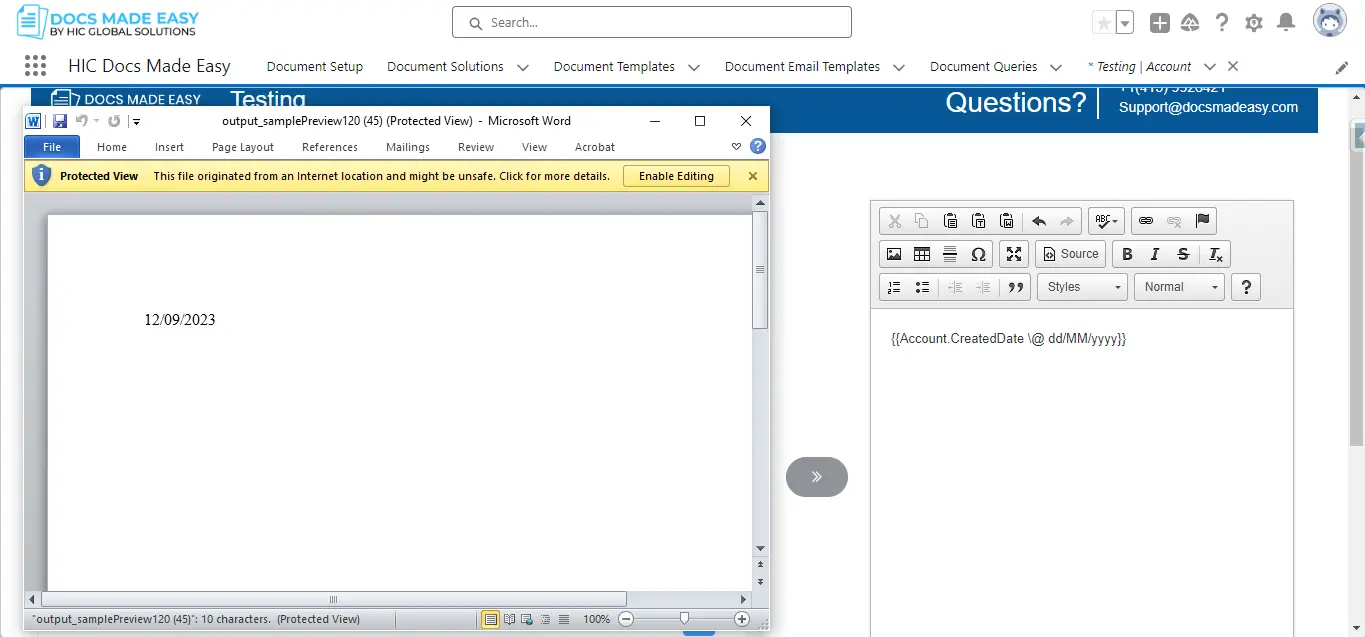
10.3 Parameter Requirements : {{Account.CreatedDate \@ "MMM dd, yyyy"}}
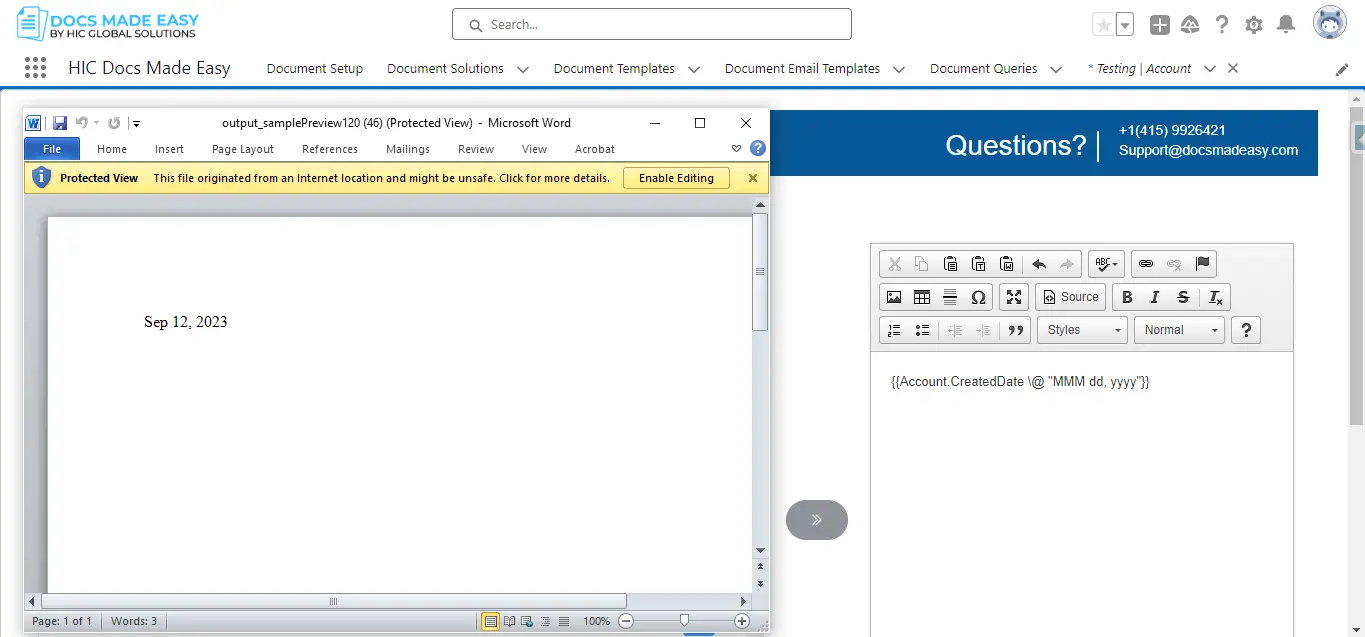
10.4 Parameter Requirements : {{Account.CreatedDate \@ "MMMM d, yyyy"}}
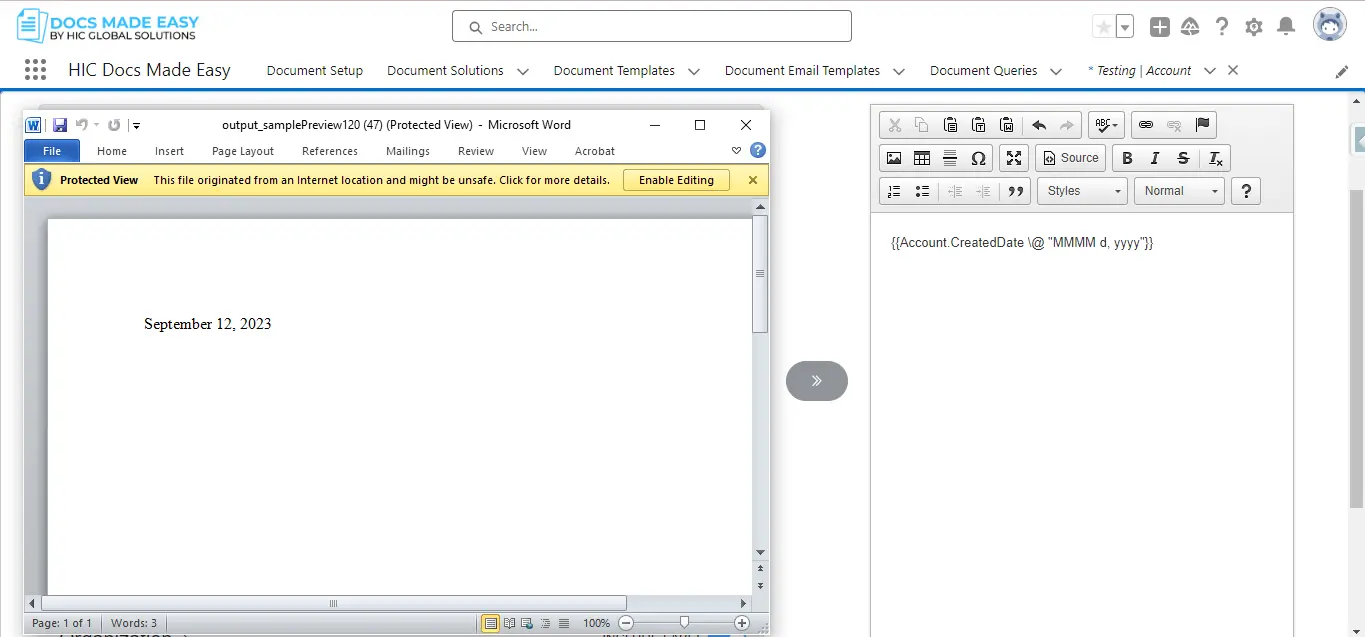
11. Today Date
- Parameter Name : Today Date
- Parameter Requirements : {{Today \@ MM-dd-yyyy}}
- Parameter Description :The Today Date parameter in the Docs Made Easy app allows you to insert today’s date into your documents.
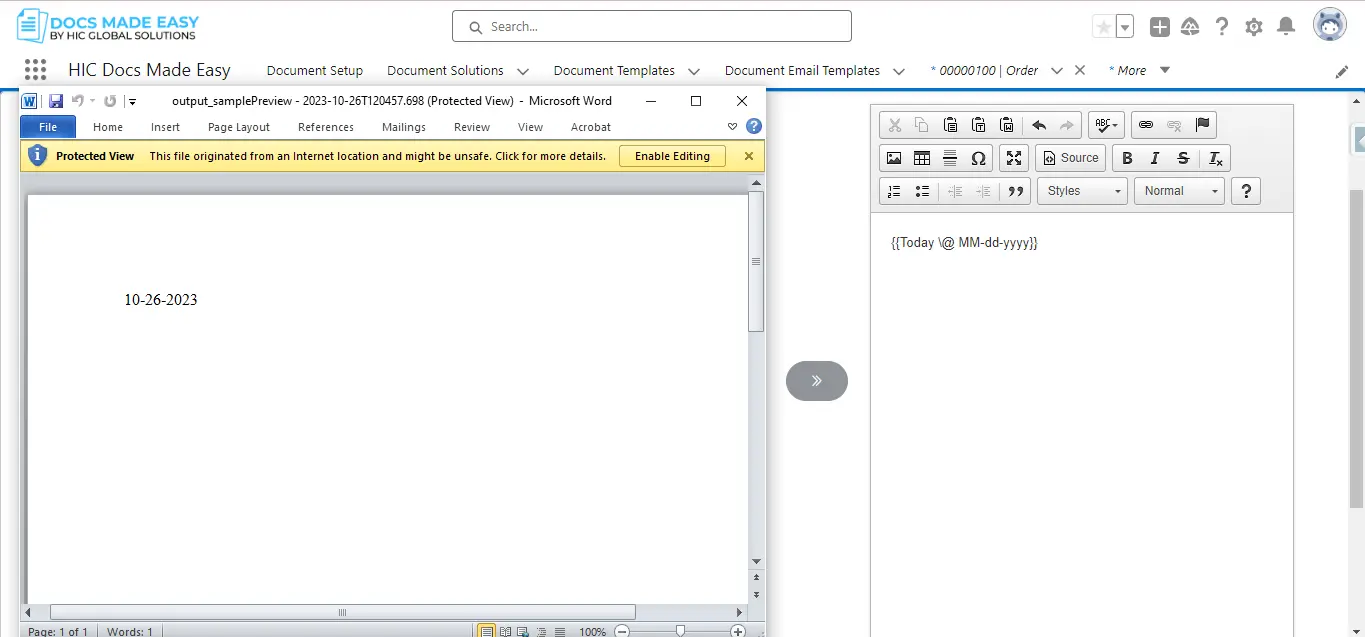
12. Adjust (Dynamic Date)
- Parameter Name : Adjust (Dynamic Date)
- Parameter Requirements : {{ADJUST: MyDateField:Year:Month:Day:Hour:Minute:Second}}
- Parameter Description :The Adjust (Dynamic Date) parameter in the Docs Made Easy app allows you to adjust a date merge field by simply inserting the prefix: ADJUST. This enables you to add a date in your document, let’s say 30-days past an Opportunity Close Date.
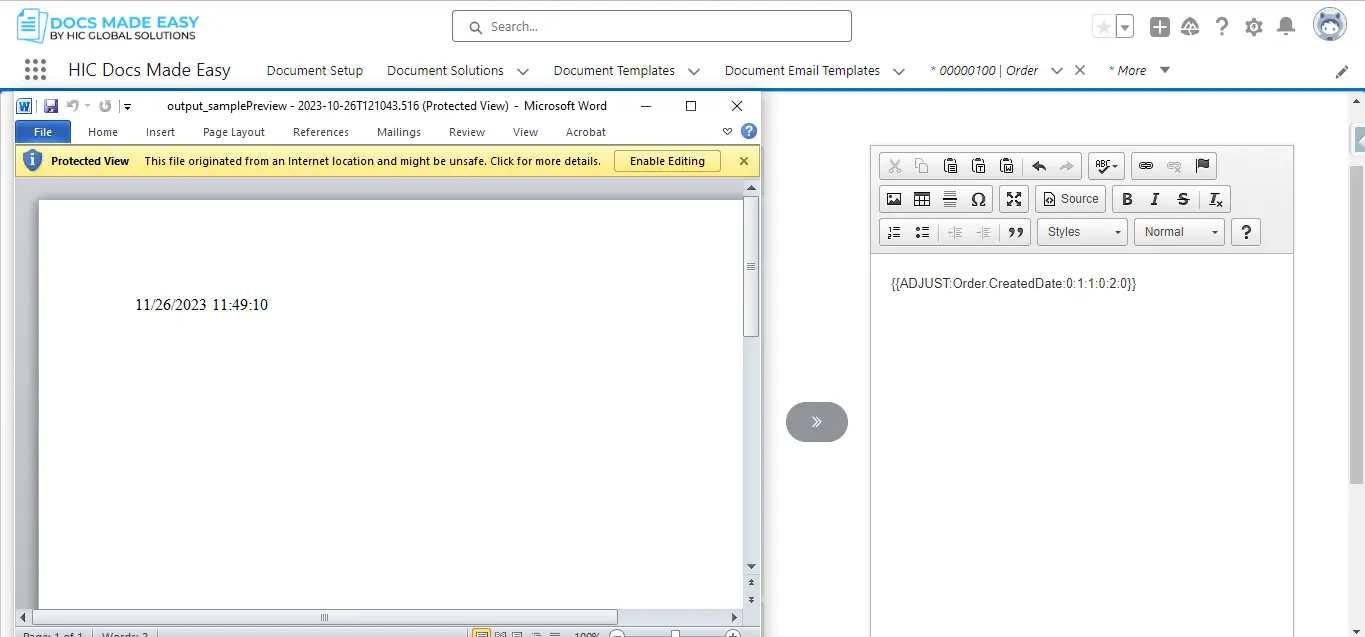
13. Table Format
- Parameter Name : Table Format
- Parameter Description :After Entering parameters, click on Merge & Preview to generate .doc format result.
- Parameter Requirements :
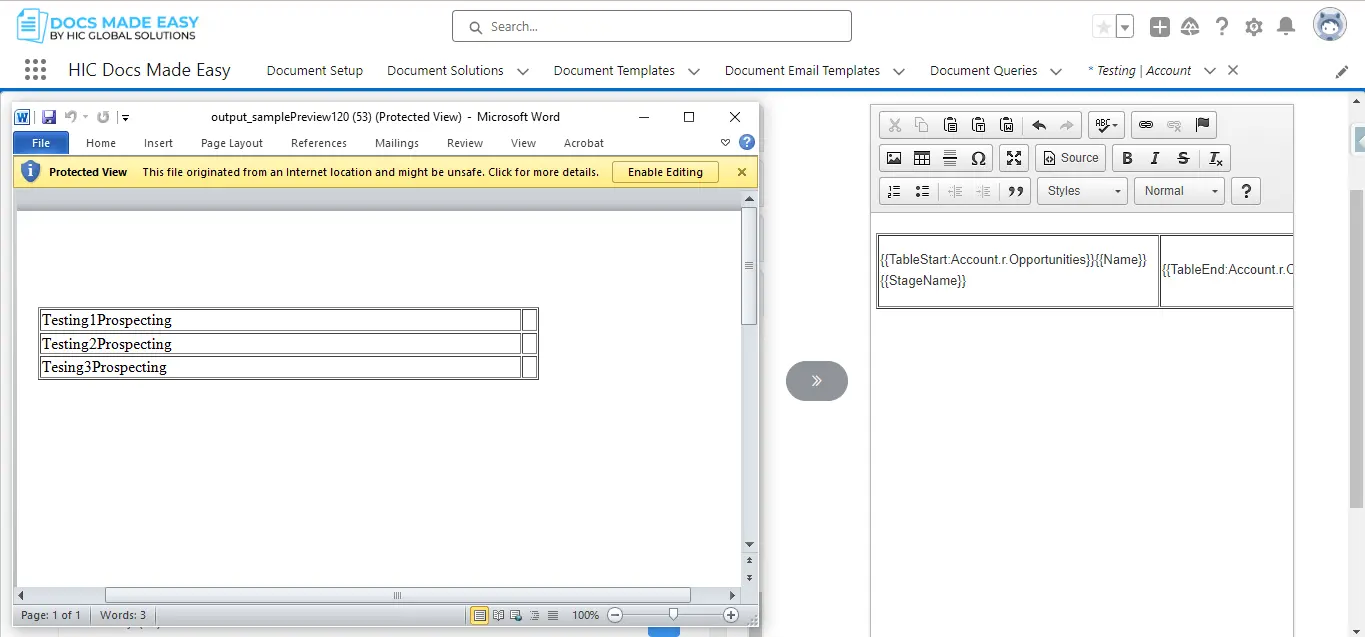
14. TableGroupStart Format
- Parameter Name : TableGroupStart Format
- Parameter Description :TableGroupStart is very similar to TableGroup in that it lets you group on a field in your detail data; however, TableGroupStart adds the benefit of displaying multiple field values within the heading.
- Parameter Requirements :
- {{TABLEGROUPSTART:Opportunity.r.OpportunityLineItems:Name}} {{Product2.Name}} {{TABLEGROUPEND:Opportunity.r.OpportunityLineItems:Name}}
- {{TableStart:Opportunity.r.OpportunityLineItems}} {{Name}} {{Quantity}} {{ListPrice}} {{TableEnd:Opportunity.r.OpportunityLineItems}}
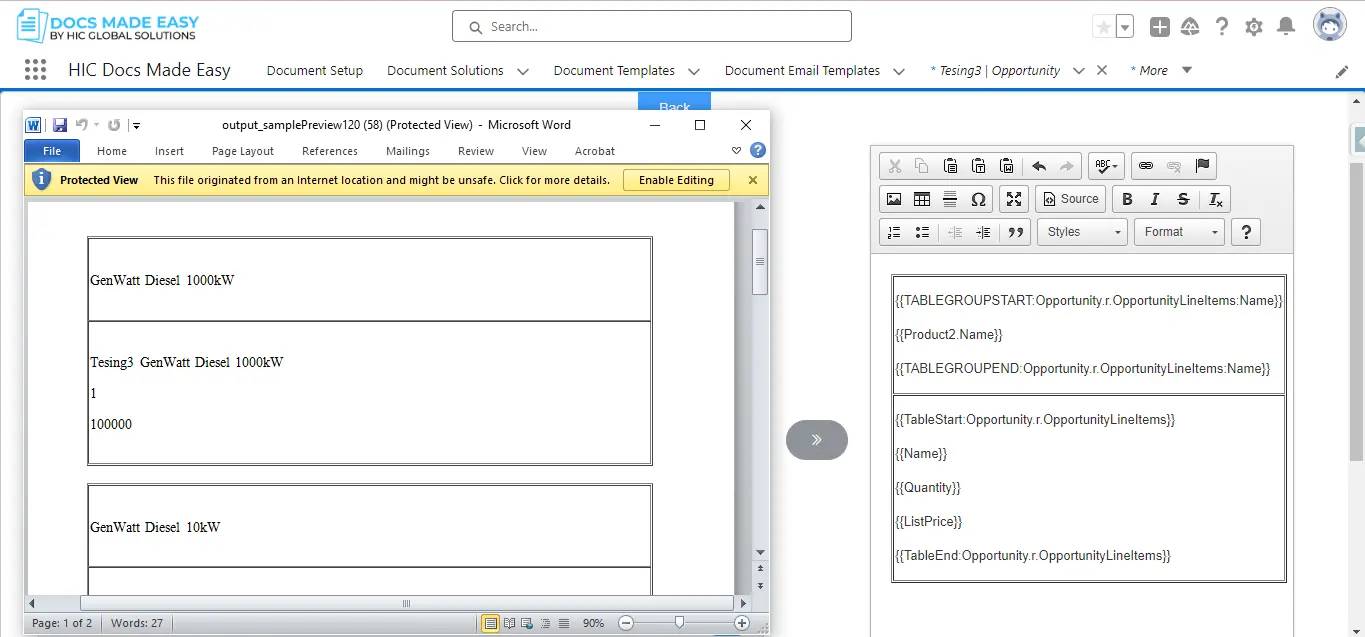
15. Custom Labels
- Parameter Name : Custom Labels
- Parameter Description :First you add the button parameter. parameter = &language=fr(language code)
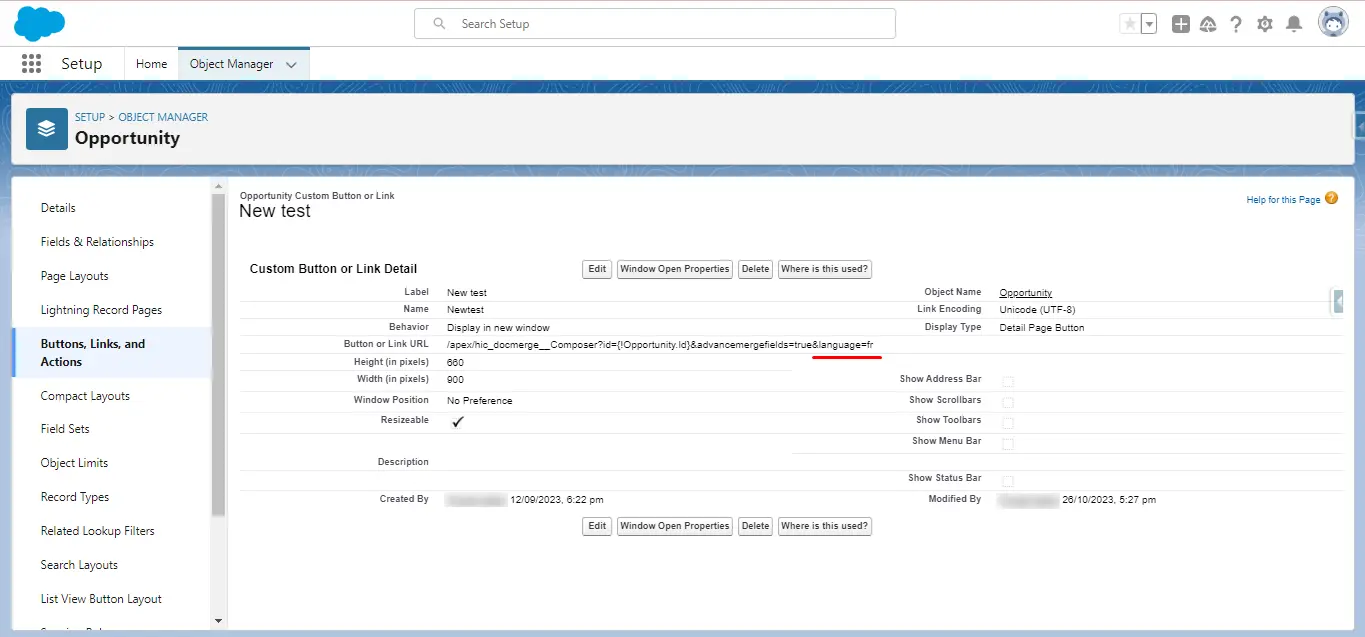
16. Query Data with TABLEGROUPSTART
- Parameter Name : Query Data with TABLEGROUPSTART
- {{TABLEGROUPSTART:QueryData1:LastName}} {{LastName}} {{TABLEGROUPEND:QueryData1:LastName}}
- {{TableStart:QueryData1}} {{Phone}} {{Id}} {{TableEnd:QueryData1}}
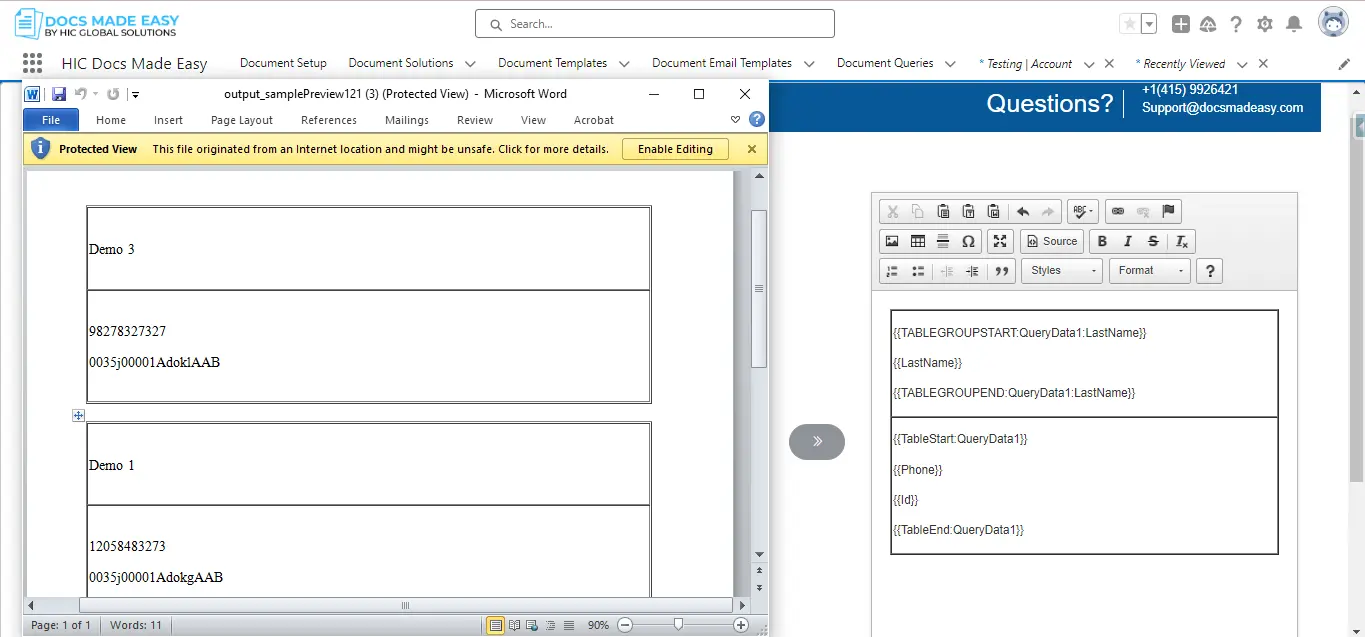
17. Table Hide
- Parameter Name : Table Hide
- Parameter Requirements :{{TableHide:Account.r.Contacts}}
- Parameter Description :The Table Hide parameter in the Docs Made Easy app allows you to hide the table within the document.
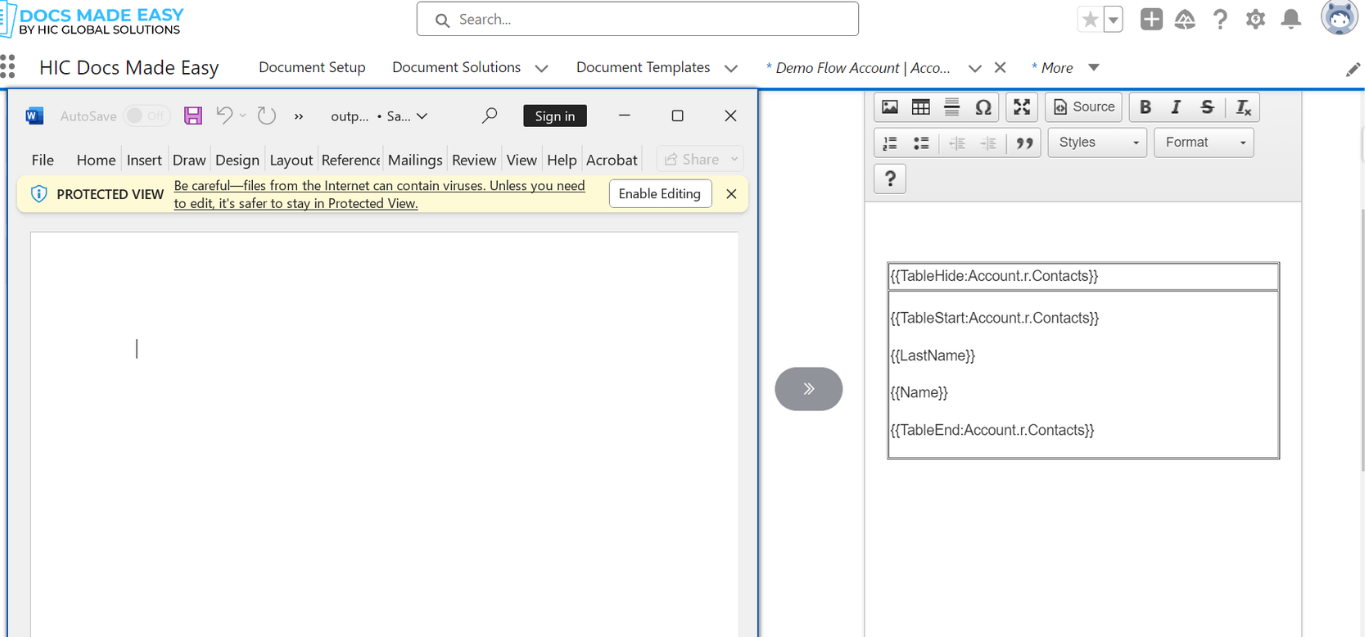
18. Row Count
- Parameter Name : Row Count
- Parameter Requirements : {{RowCount:Account.r.Contacts}}
- Parameter Description : The Row Count parameter in the Docs Made Easy app allows you to display the number of rows in your document.
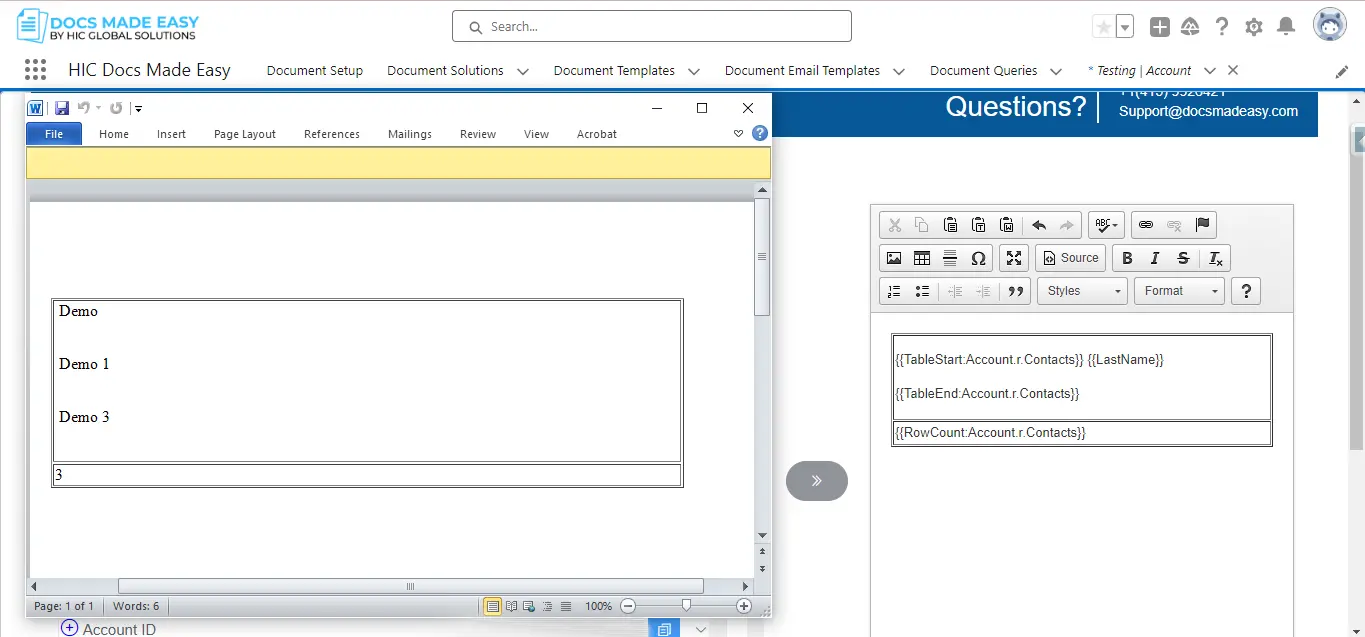
19. Include Label
- Parameter Name : Include Label
- Parameter Requirements : Click on the Checkbox
- Parameter Description : The Include Label parameter in the Docs Made Easy app allows you to include a label in your document with just a click.
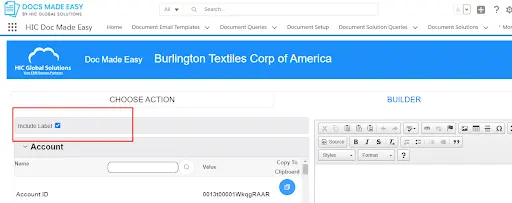
20. Checkbox
- Parameter Name : Checkbox
- Parameter Requirements : {{Checkbox:Account.Industry:Apparel}}
- Parameter Description : The CHECKBOX merge field prefix, you can enhance the appearance of your merged data. This setting works with many kinds of Salesforce fields, including Checkbox, and Picklist.
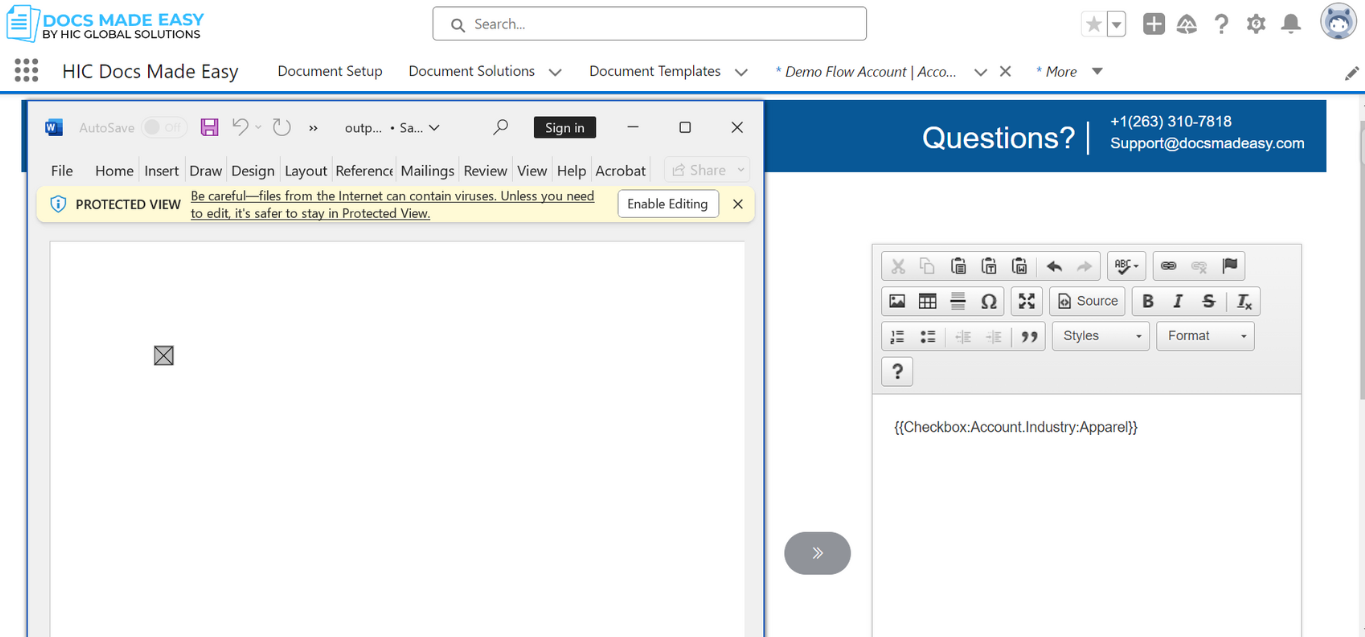
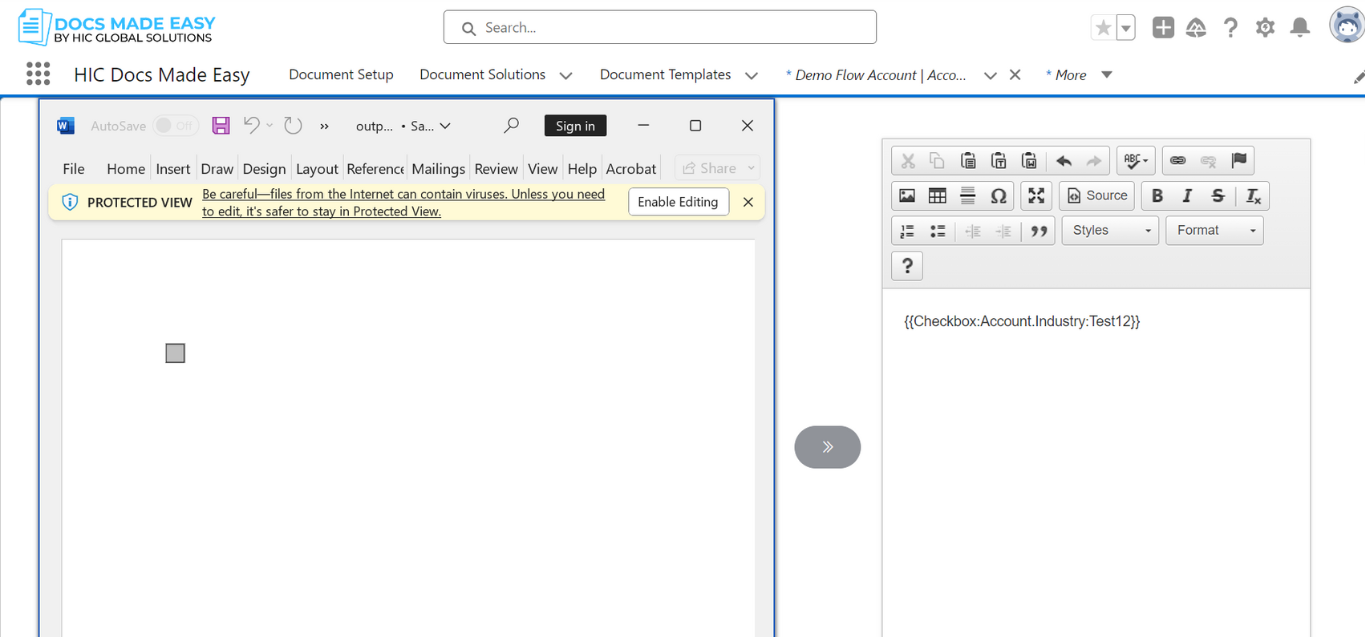
21. Watermark
- Parameter Name : Watermark
- Parameter Requirements : {{WATERMARK:FieldName:Font:Width:Height:Rotation:ColorCode}}
- Parameter Description : The Watermark parameter in the Docs Made Easy app allows you to apply watermark to your Word document by using the prefix Watermark.
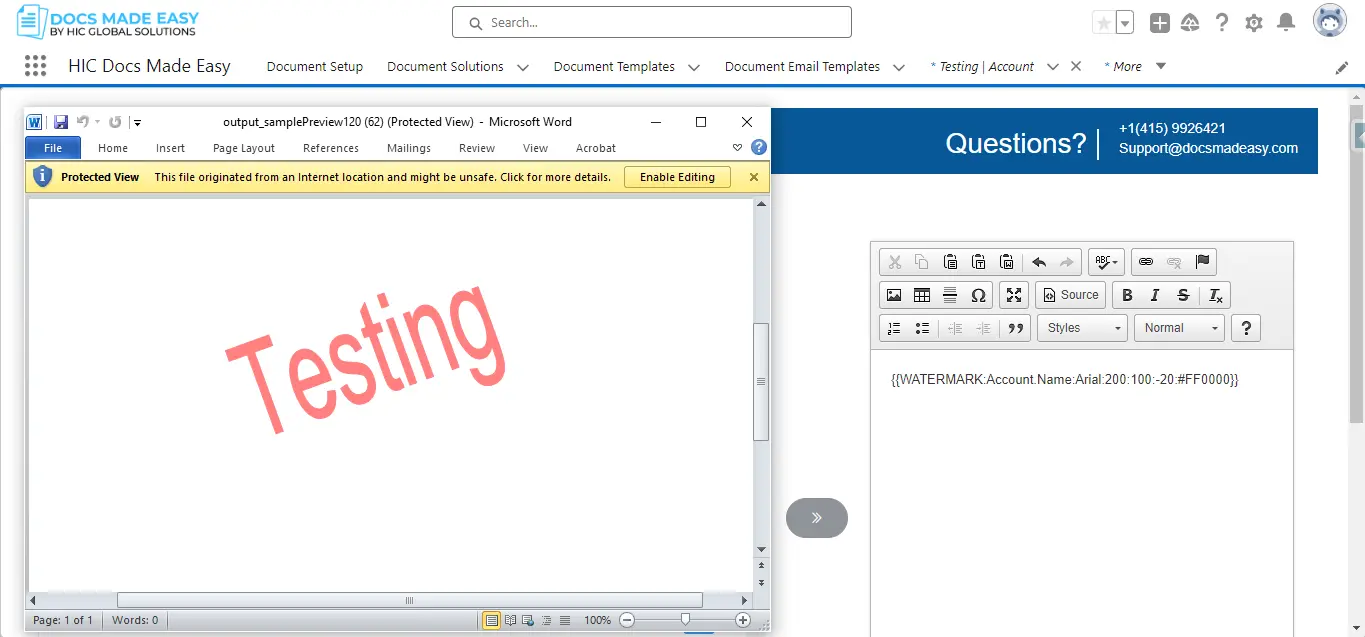
22. Replace
- Parameter Name : Replace
- Parameter Requirements : {{REPLACE:FieldName:FromValue:ToValue}}
- Parameter Requirements for space, comma etc: {{REPLACE:FieldName:FromValue:{COMMA}{SPACE} }}
- Supported entries include FromValue and ToValue : {COMMA}, {COLON}, {SPACE}, {NEWLINE}, {PERIOD}, {SEMICOLON}
NOTE : Please ensure there is a space between the field and the closing braces “} }}.
- Parameter Description :The Replace parameter in the Docs Made Easy app allows you to replace one value for another in your documents.
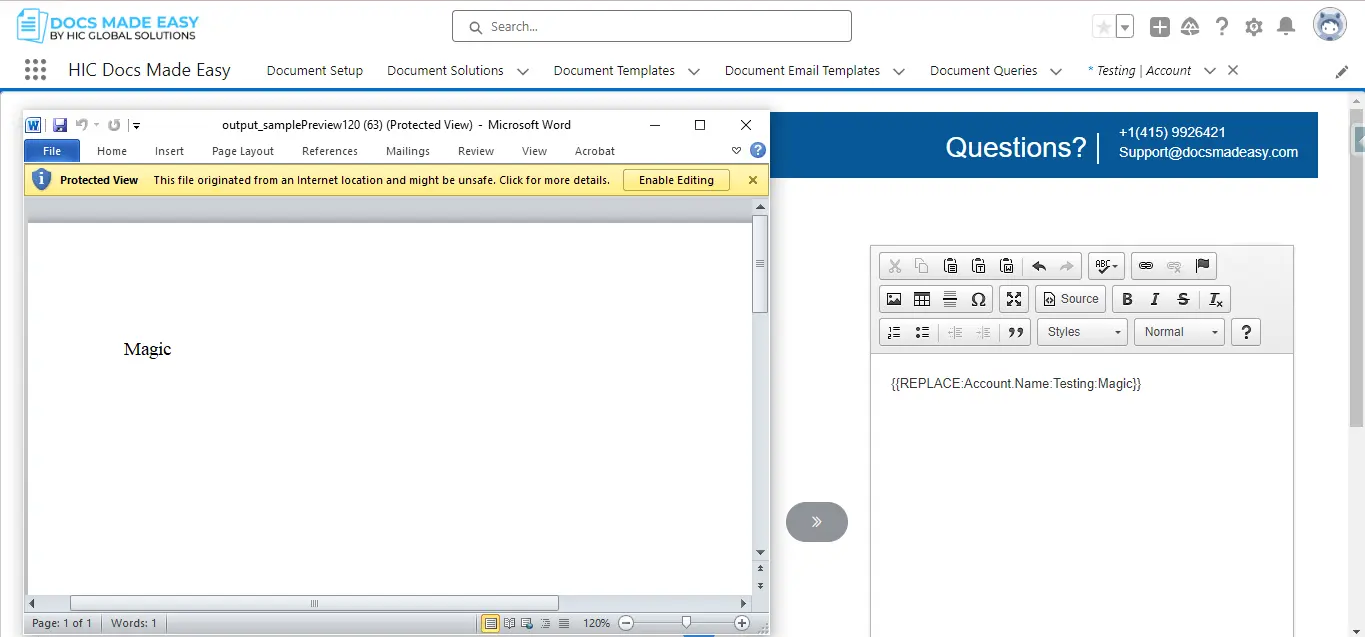
23. BGM parameter
- Parameter Name : BGM Parameter
- Parameter Requirements :
- bgm=1 – background mode and file will be appended to file and will be downloaded as well
- bgm=2 – background mode and file will be appended to attachment and will be downloaded as well
- bgm=3 – background mode and file will be appended to chatter and will be downloaded as well
- bgm=10 – The bgm parameter in the Docs Made Easy app allows you to Download the file locally
- Parameter Description : The BGM Parameter in the Docs Made Easy app allows you to disable the merge button.
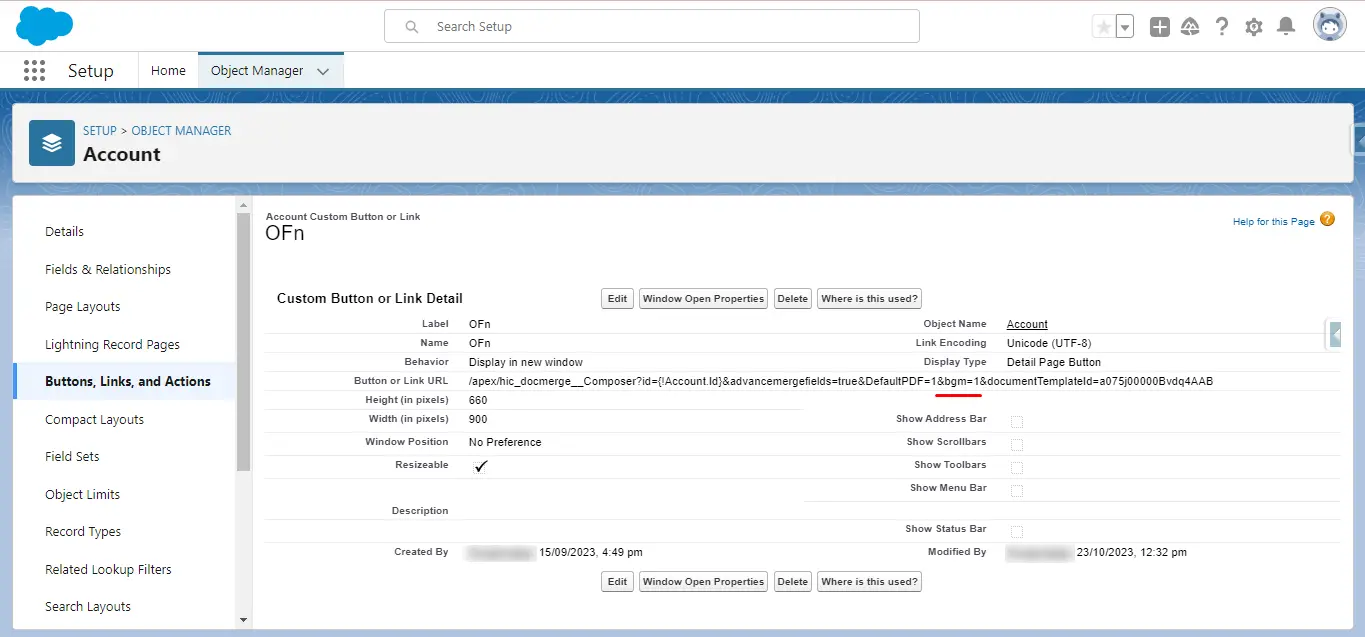
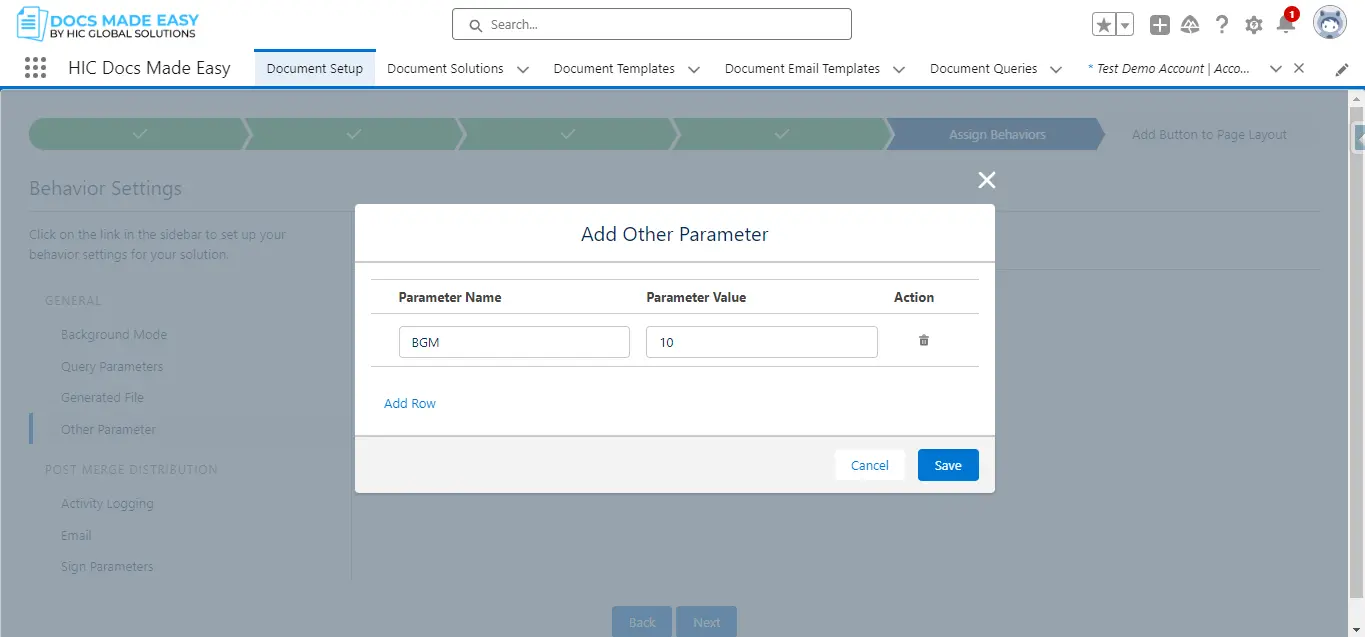
24. Skip Download
- Parameter Name : Skip Download
- Parameter Requirements : SkipDownload=1
- Parameter Description : The Skip Download parameter in the Docs Made Easy app allows you to skip downloading the document if you don’t want it to be downloaded, just attach it to Sf as per the bgm parameter.
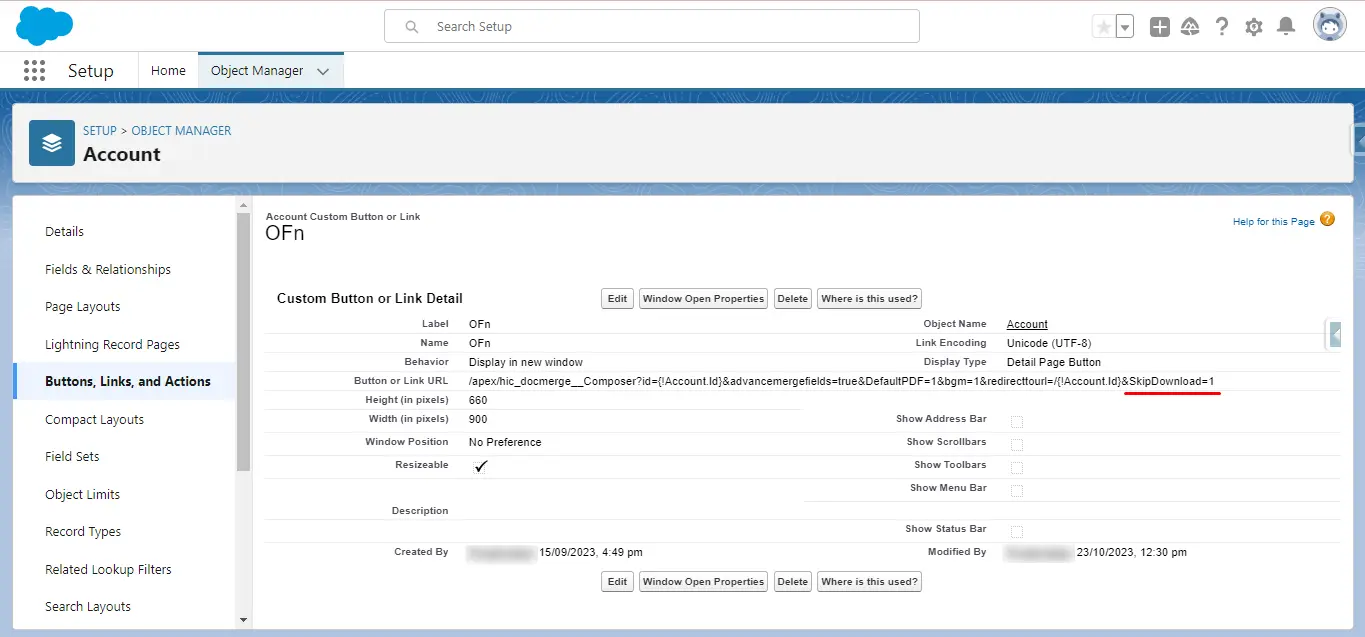
25. RedirectToUrl
- Parameter Name : RedirectToUrl
- Parameter Requirements : &redirecttourl=/{!Account.Id}, {Account.Id} – insert any object name here
- Parameter Description : The RedirectToUrl in the Docs Made Easy app allows you to redirect on the page that you were already on.
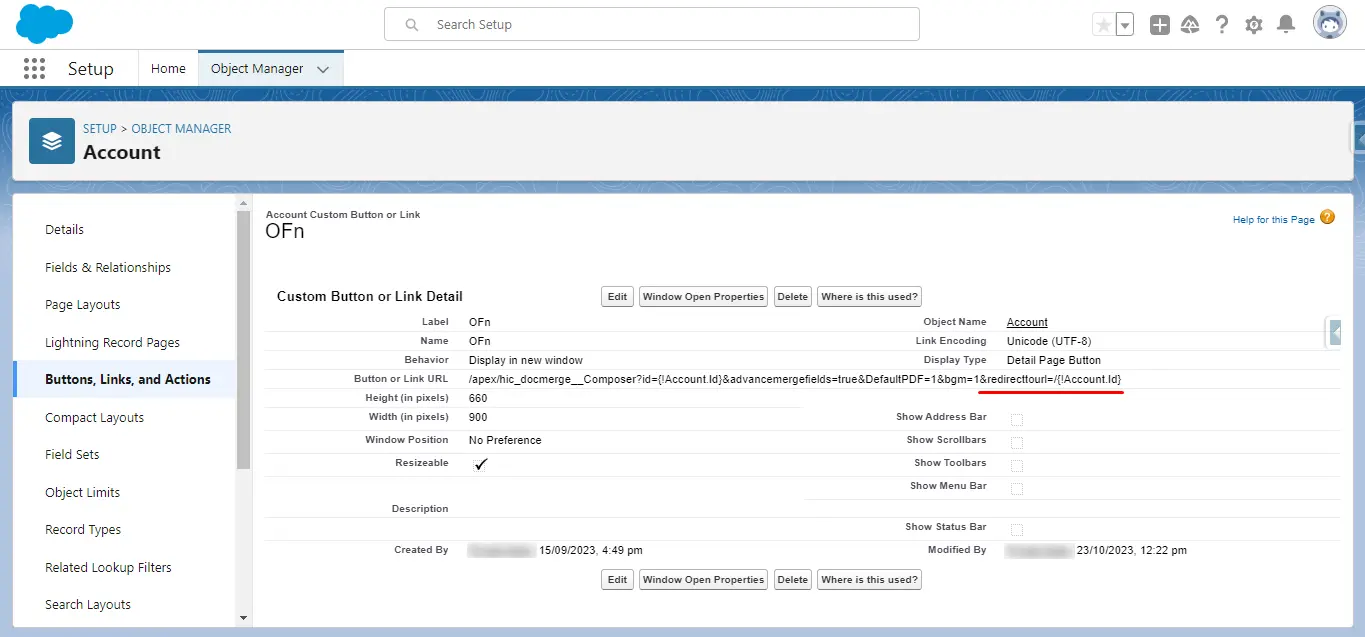
26. Image Parameter
- Parameter Name : Image Parameter
- Parameter Requirements : {{Image:Account.Description}}
- Parameter Description : The Image Parameter in the Docs Made Easy app allows you to insert an image in your document.
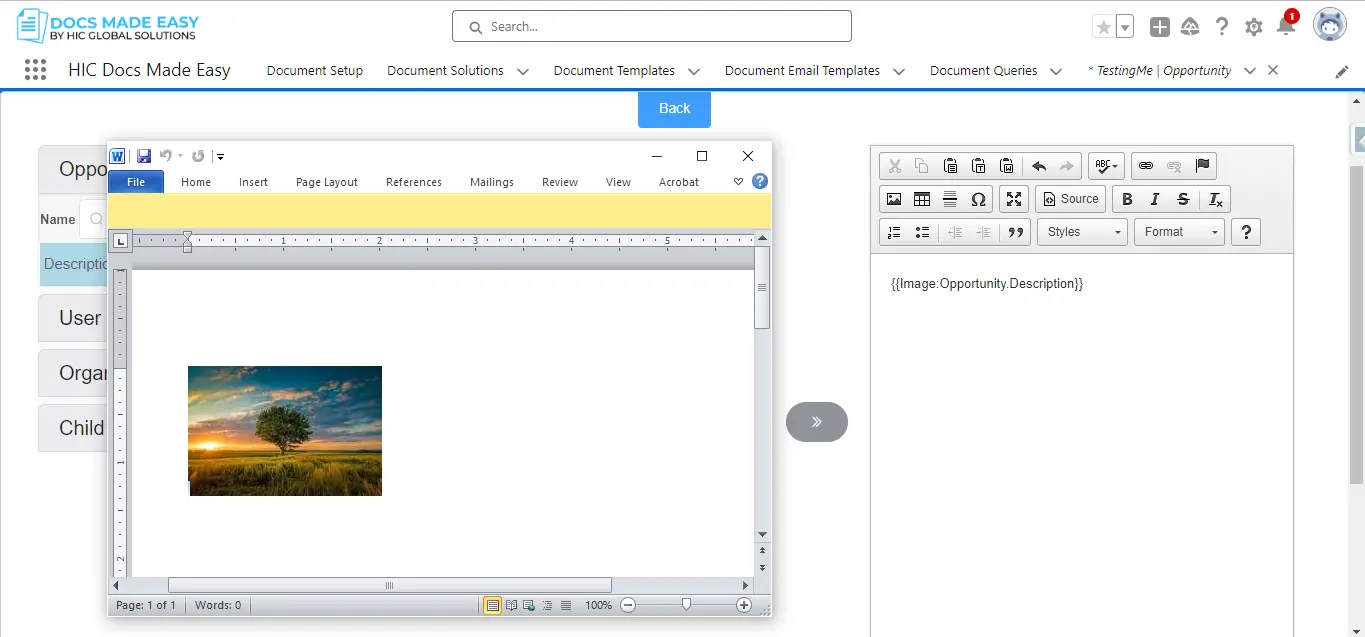
27. Image (Height/Width)
- Parameter Name : Image (Height/Width) H=height in pixels ,W=width in pixels
- Parameter Requirements : {{Image:Account.Description:H=100:W=200}}
- Parameter Description : The Image (Height/width) Parameter in the Docs Made Easy app allows you to by specifying a height or width value in pixels, automatically resize merged images in your document.
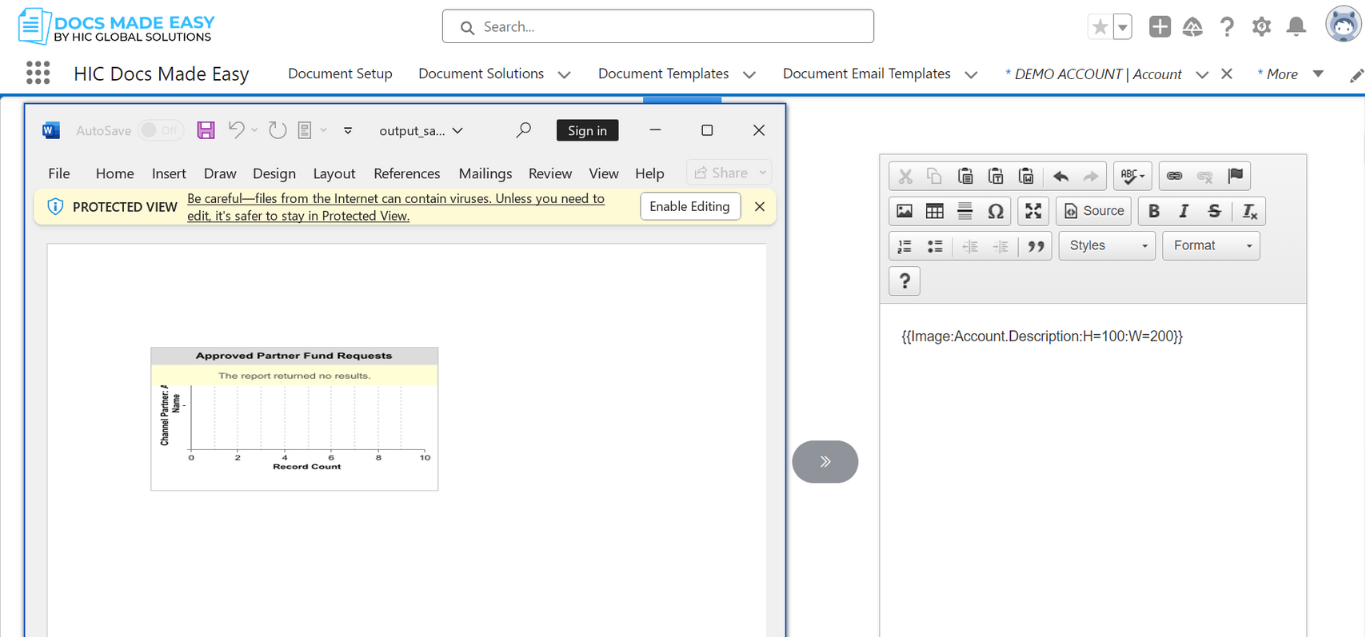
28. Page Number
- Parameter Name : Page Number
- Parameter Requirements : {{PAGE}}
- Parameter Description : The PAGE NUMBER parameter within the Docs Made Easy app facilitates the automatic inclusion of page numbers within documents.
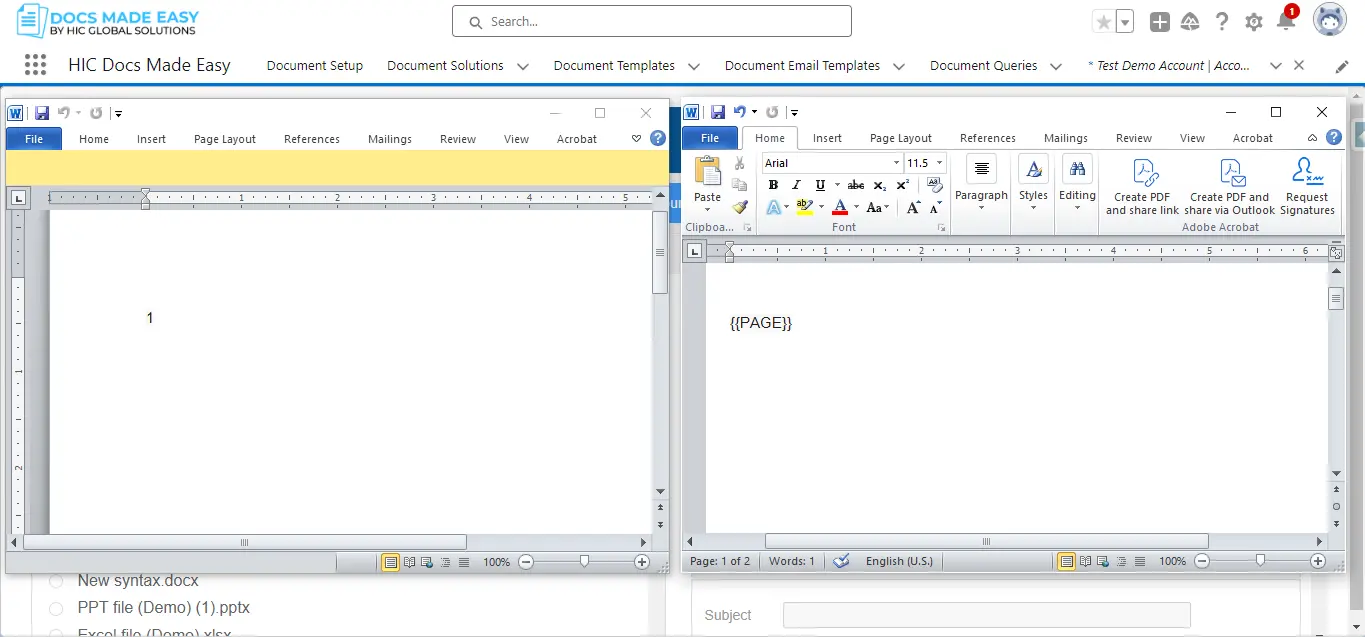
29. Total Page Number
- Parameter Name : Total Page Number
- Parameter Requirements : {{NUMPAGES}}
- Parameter Description : The TOTAL PAGE NUMBER parameter in the Docs Made Easy app enables the automatic retrieval of the total number of pages in the document.
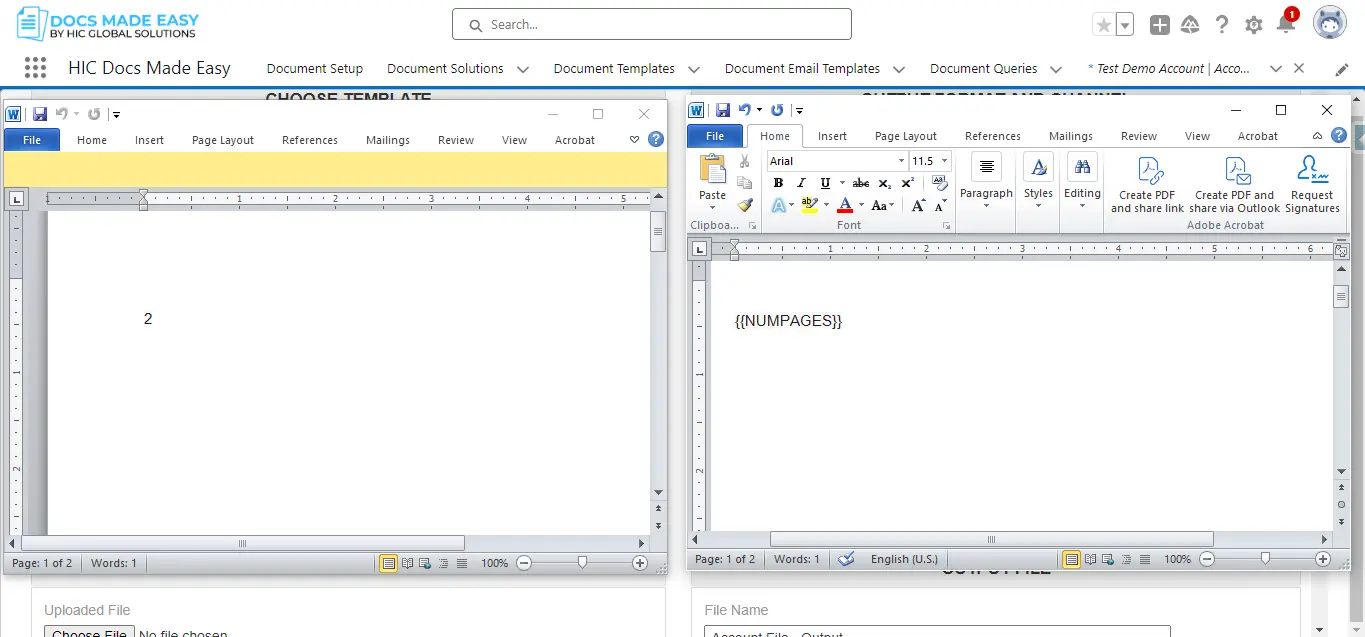
30. Docfamily
- Parameter Name : Docfamily
- Parameter Requirements : docfamily
- Parameter Description : This parameter is used to distinguish one set of documents from other set of documents.
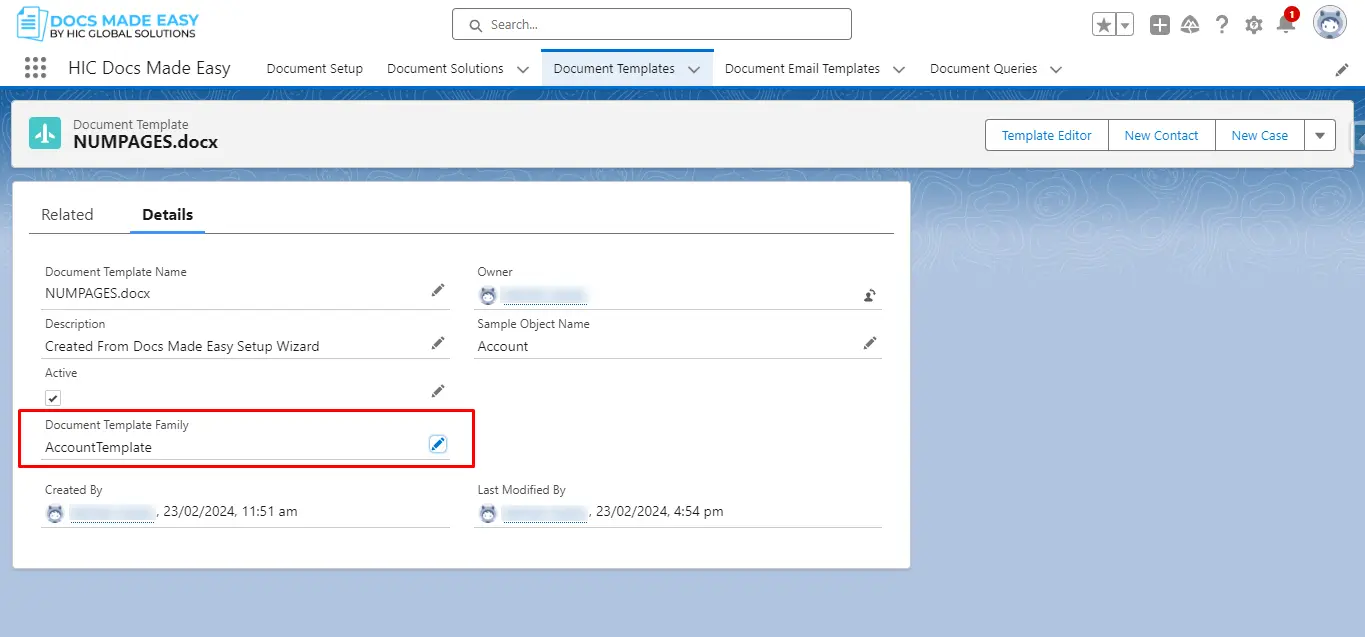
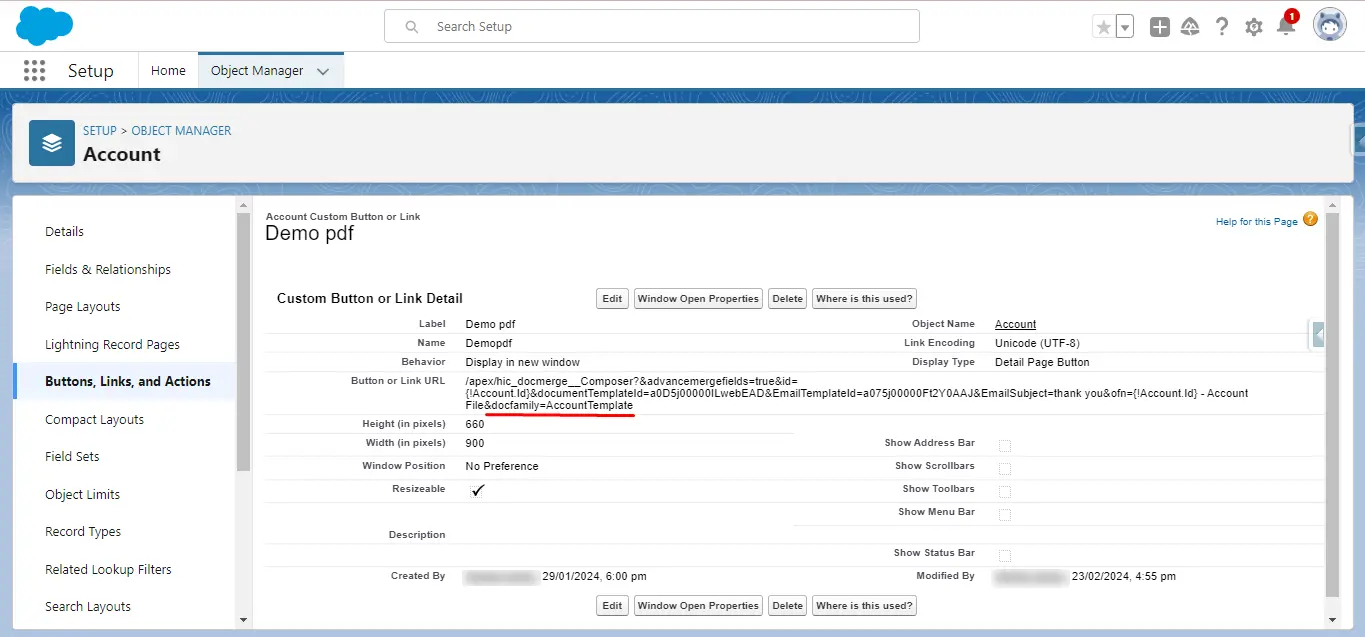
31. Direct Email sender
- Parameter Name : Direct Email sender
- Parameter Requirements : directemailsender
- Parameter Value : 0 or 1
- Parameter Description : The bgm parameter in the Docs Made Easy app allows you to Direct Email send
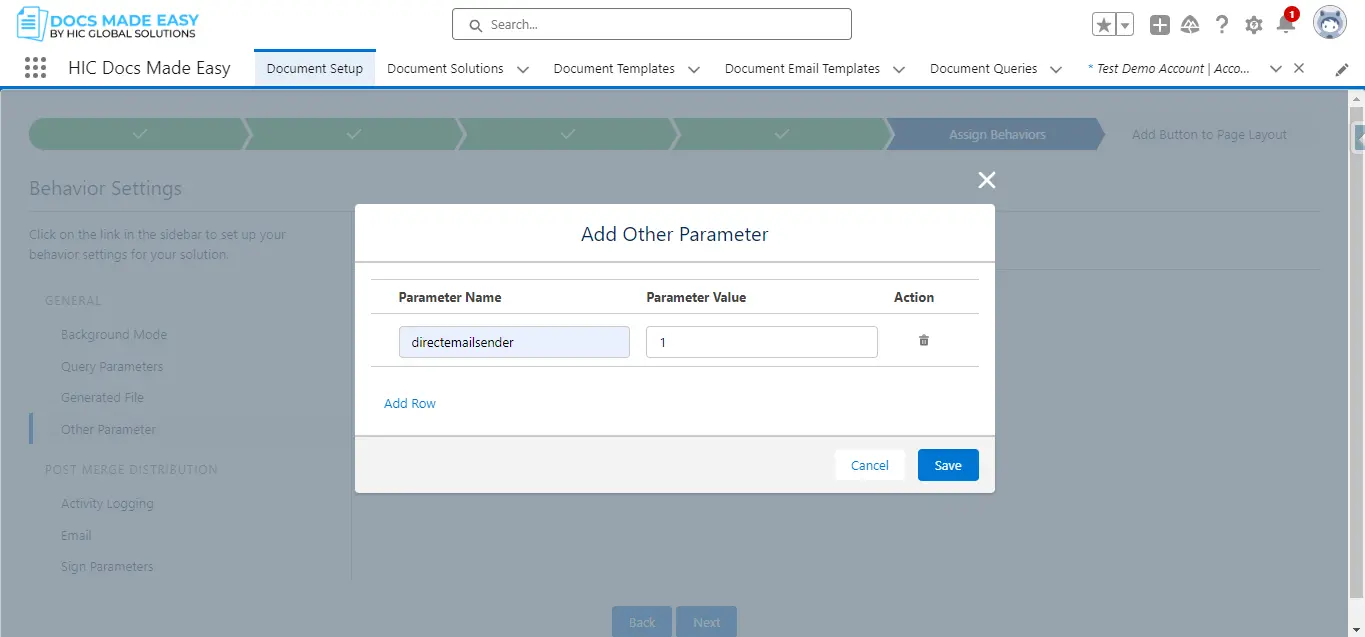
32. Field Update
- Parameter Name : Field update
- Parameter Requirements :
- fieldvalue1=Demo Account
- fieldupdate1=Name
- Parameter Value : 0 or 1
- Parameter Description : The field update parameter in the Docs Made Easy app allows you to update the fields.
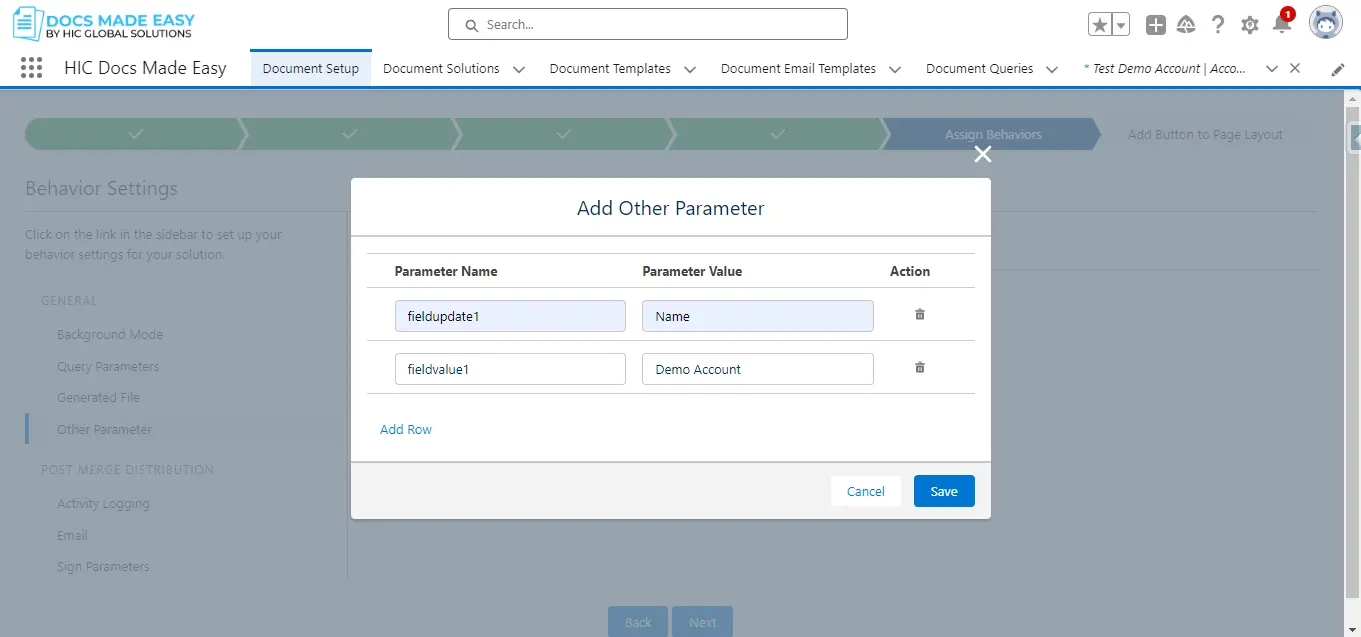
33. Output File Name
- Parameter Name : Output File Name
- Parameter Requirements : ofn
- Parameter Value : {!ObjectAPiName.Field Name} OR Custom name {{TODAY}}
- Parameter Description : The field update parameter in the Docs Made Easy app allows you to Customize the Output file name.
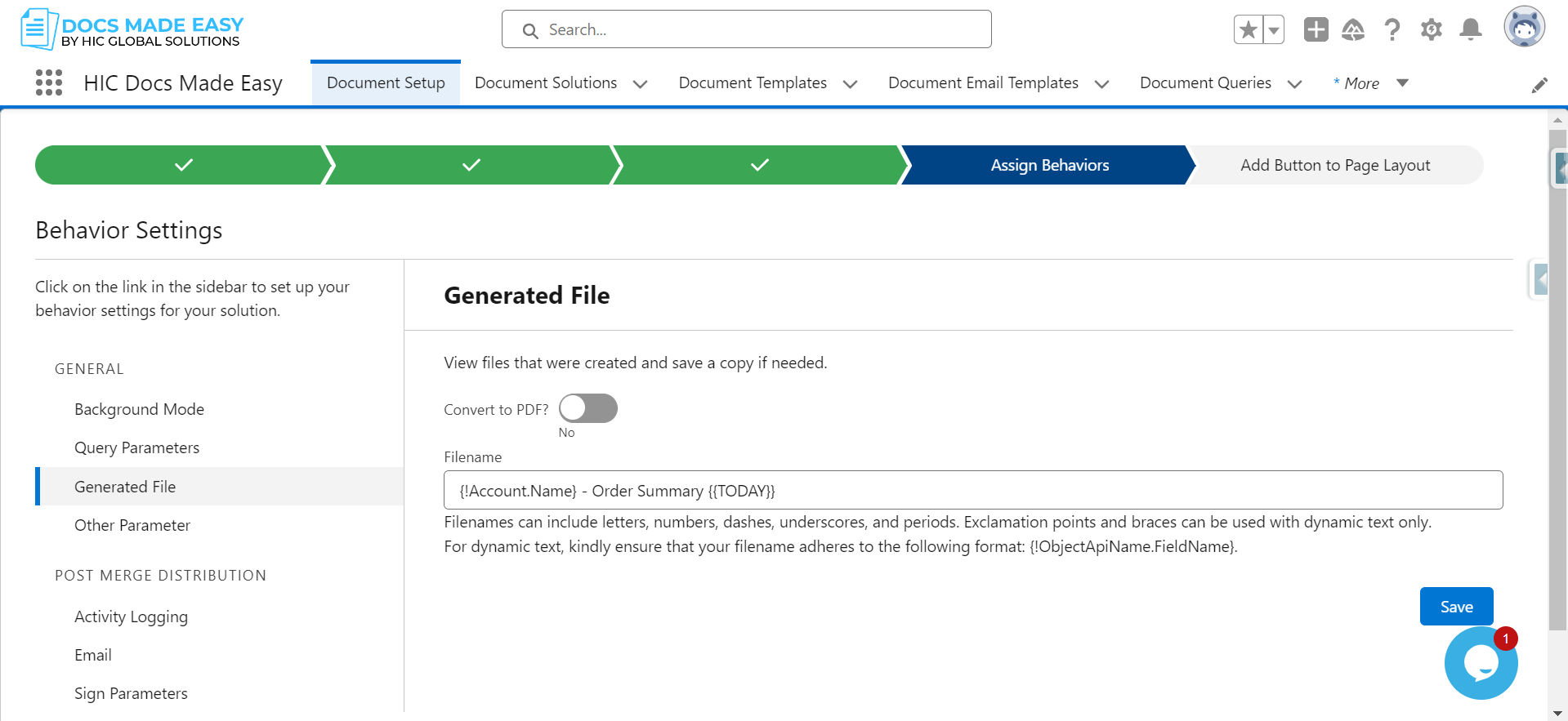
34. Direct Standard Email
- Parameter Name : Direct Standard email
- Parameter Requirements : directstandardemail
- Parameter Value : 0 or 1
- Parameter Description : The Direct Standard email in the Docs Made Easy app allows you to preview the email before the send.
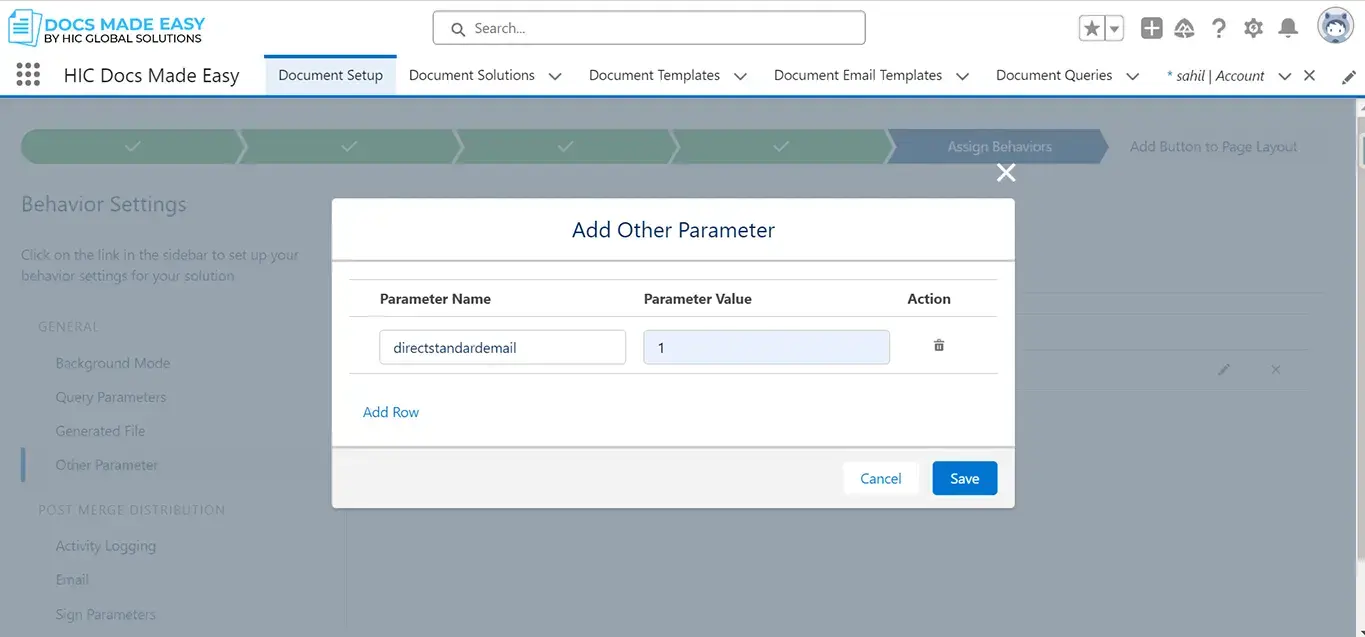
34. Organization Wide Addresses
- Parameter Name : Organization Wide Addresses
- Parameter Requirements : owdemailid
- Parameter Value : Salesforce Organization-Wide Address 15-character ID
- Parameter Description : Docs Made Easy app allow you to send Email to Organization Wide Addresses
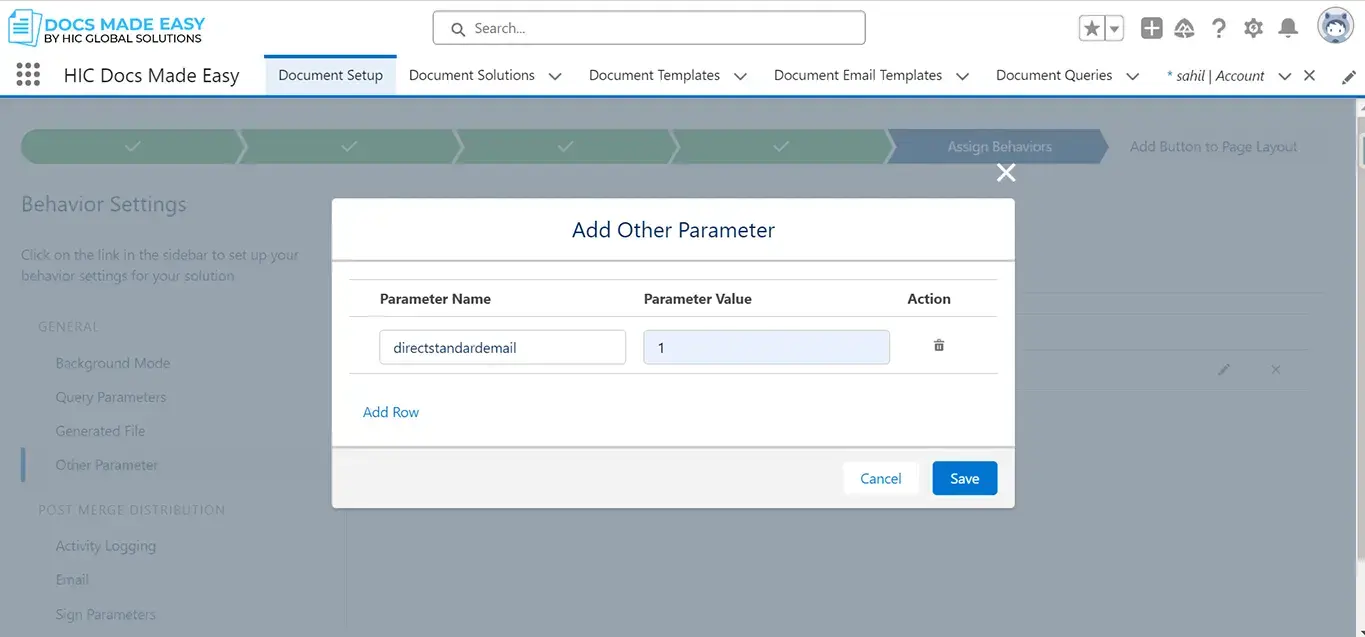
35. Upper Case
- Parameter Name : upper
- Parameter Requirements : {{Merge Field \*upper}}
- Parameter Description : The Uppercase parameter in the Docs Made Easy app allows you to convert the value Salesforce from lowercase letters to uppercase letters in your documents.
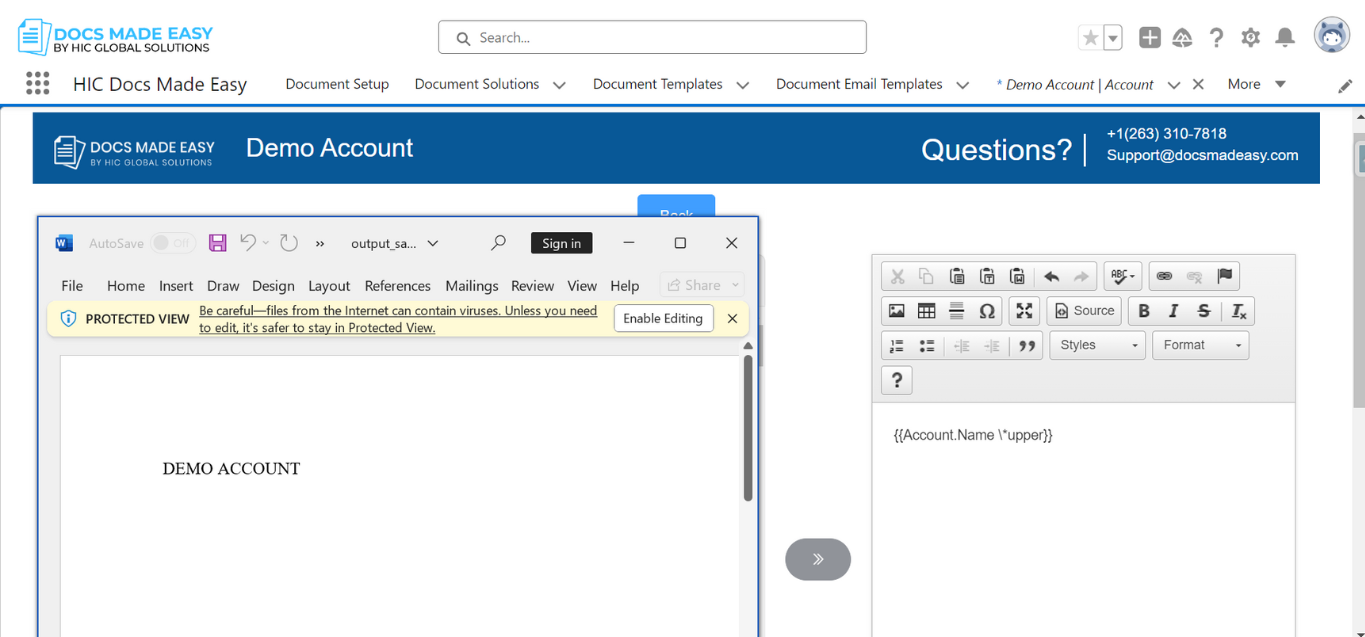
36. Lower Case
- Parameter Name : lower
- Parameter Requirements : {{Merge Field \*lower}}
- Parameter Description : The lower parameter in the Docs Made Easy app allows you to convert the value Salesforce from uppercase letters to lowercase letters in your documents.
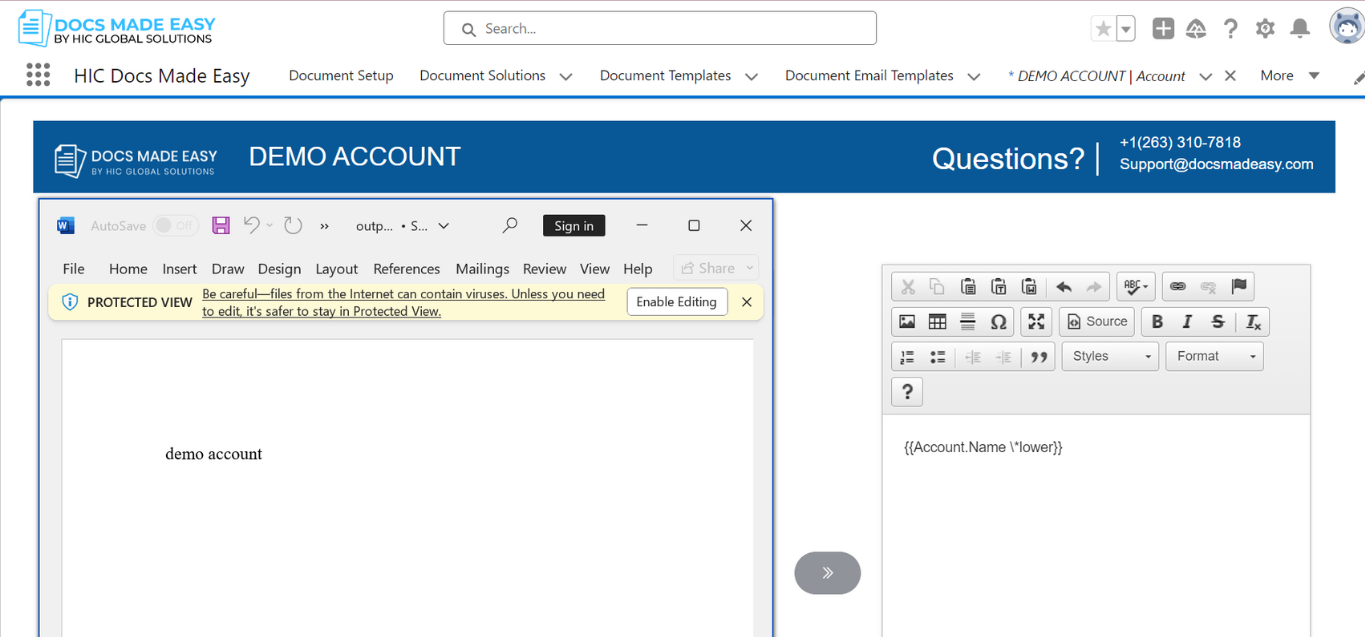
37. Phone Format
- Parameter Name : Phone Format
- Parameter Description : The Phone parameter in the Docs Made Easy app allows you to apply Phone formating to your Word template.
Available formatting:-
\ Phone:###.###.####
Example:- {{Account.Phone \ Phone:###.###.####}}
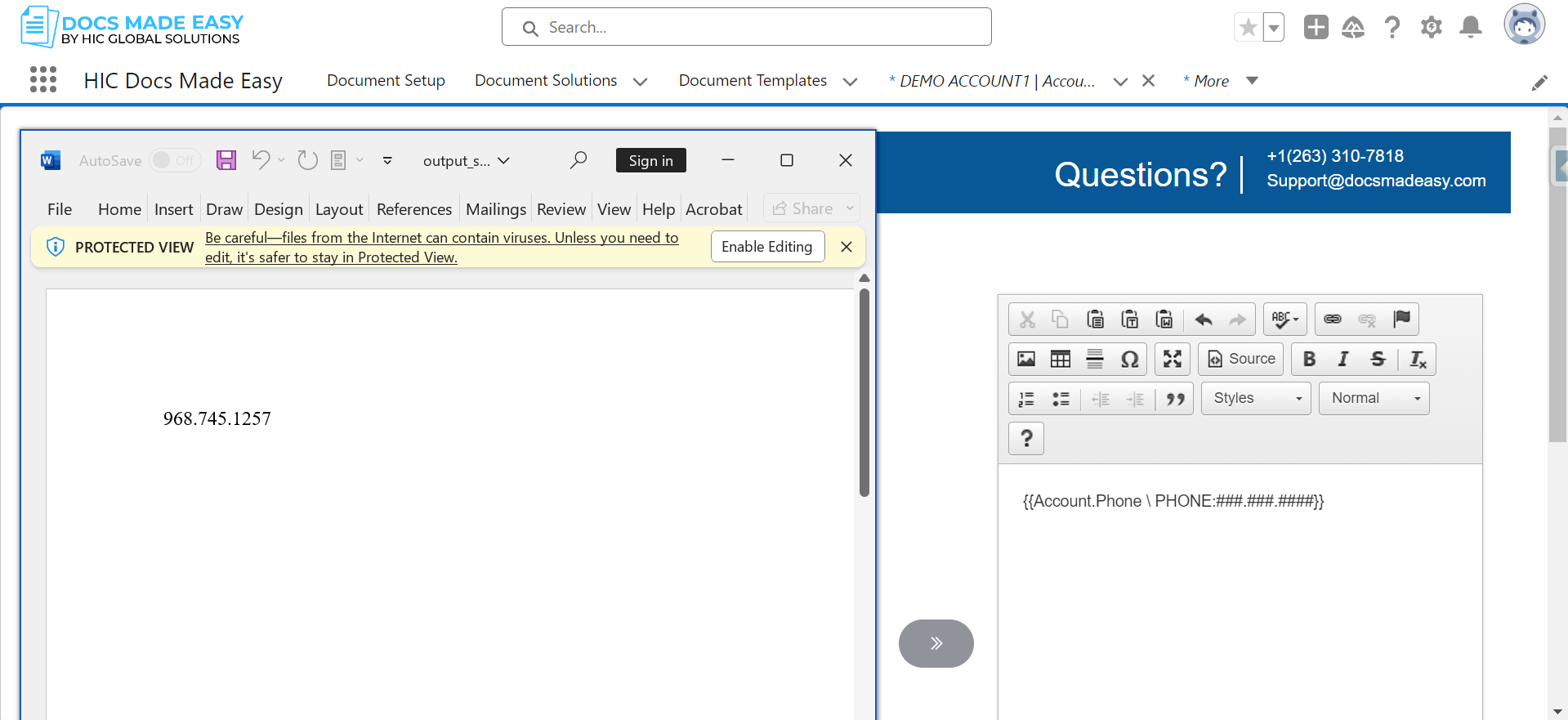
2. \ PHONE:(###) ###-####
Example :-{{Account.Phone \ PHONE:(###) ###-####}}
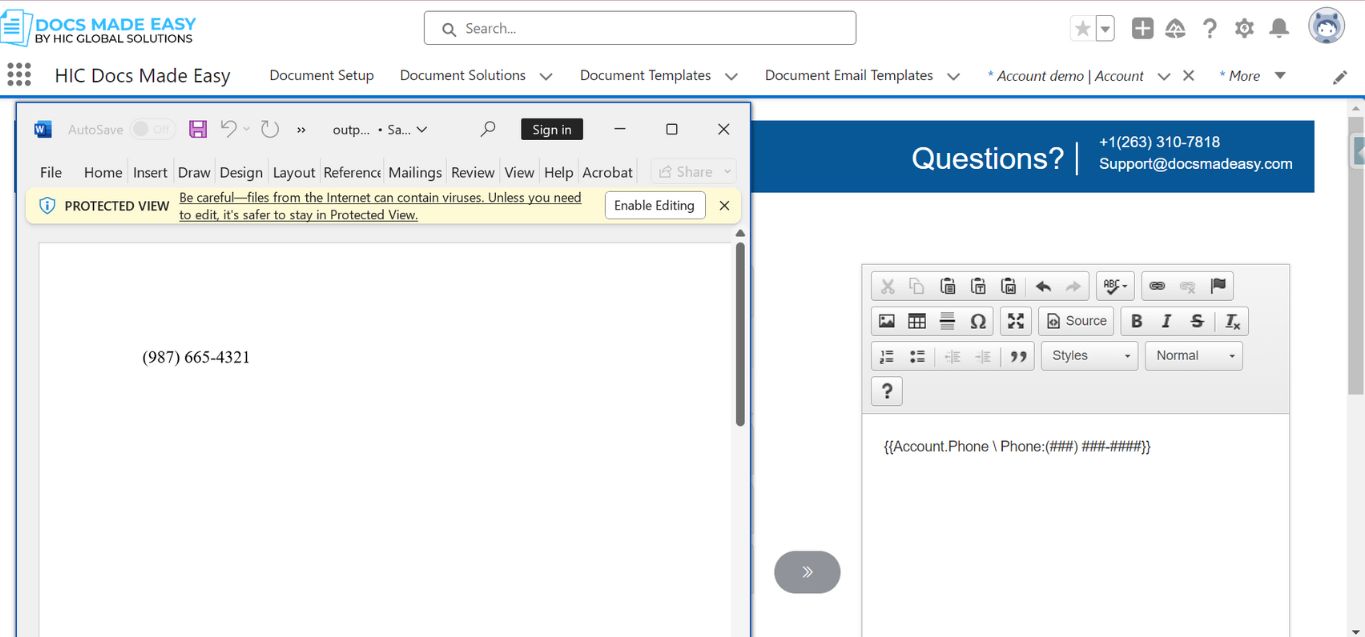
3. \ PHONE:###-###-####
Example :-{{Account.Phone \ PHONE:###-###-####}}
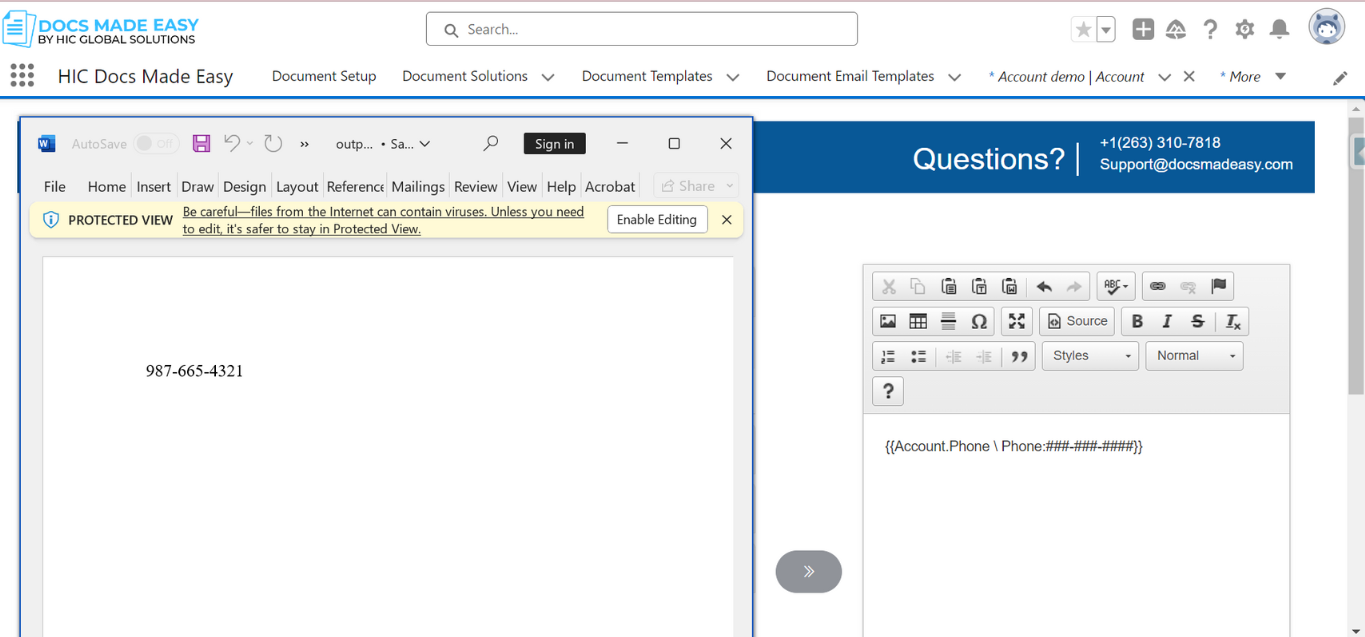
4.\ PHONE:###-###-####:INTERNATIONAL
Example :- {{Account.Phone \ PHONE:###-###-####:INTERNATIONAL}}
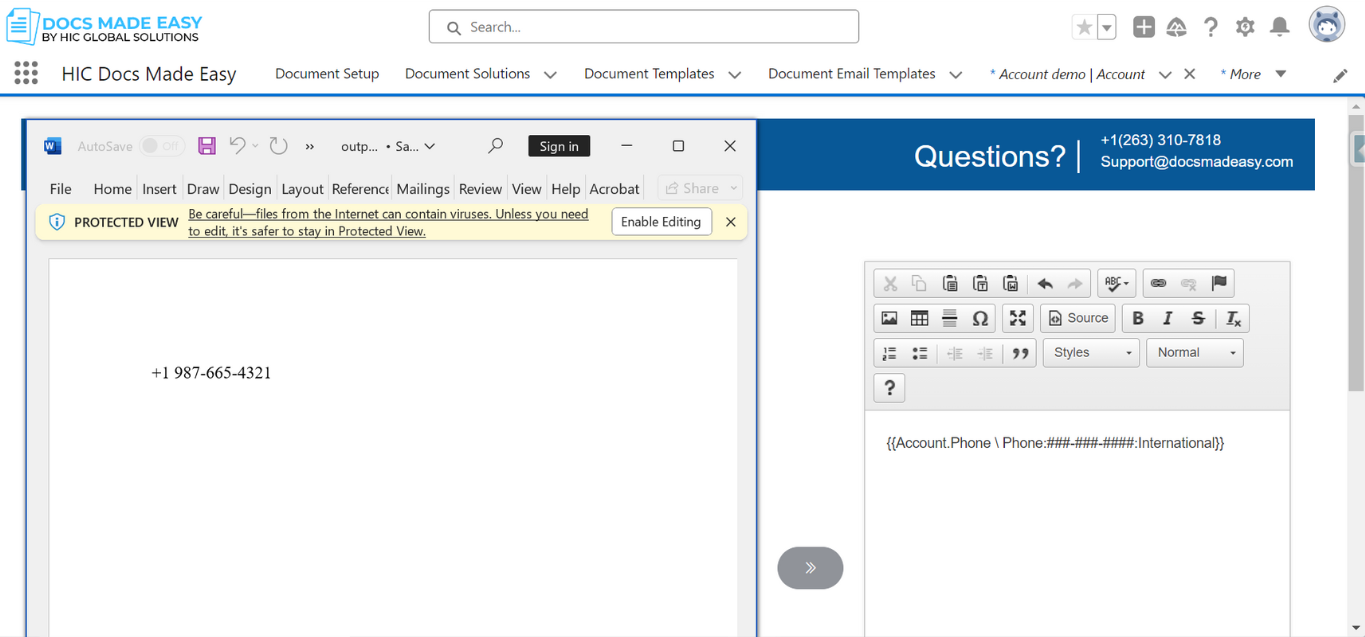
38. Time or AM/PM
- Parameter Name : Time or AM/PM
- Parameter Requirements for time : hh:mm
- Parameter Requirements for AM/PM : a (lowercase)
- Parameter Description : The Time or AM/PM in the Docs Made Easy app allow you to time and AM/PM.
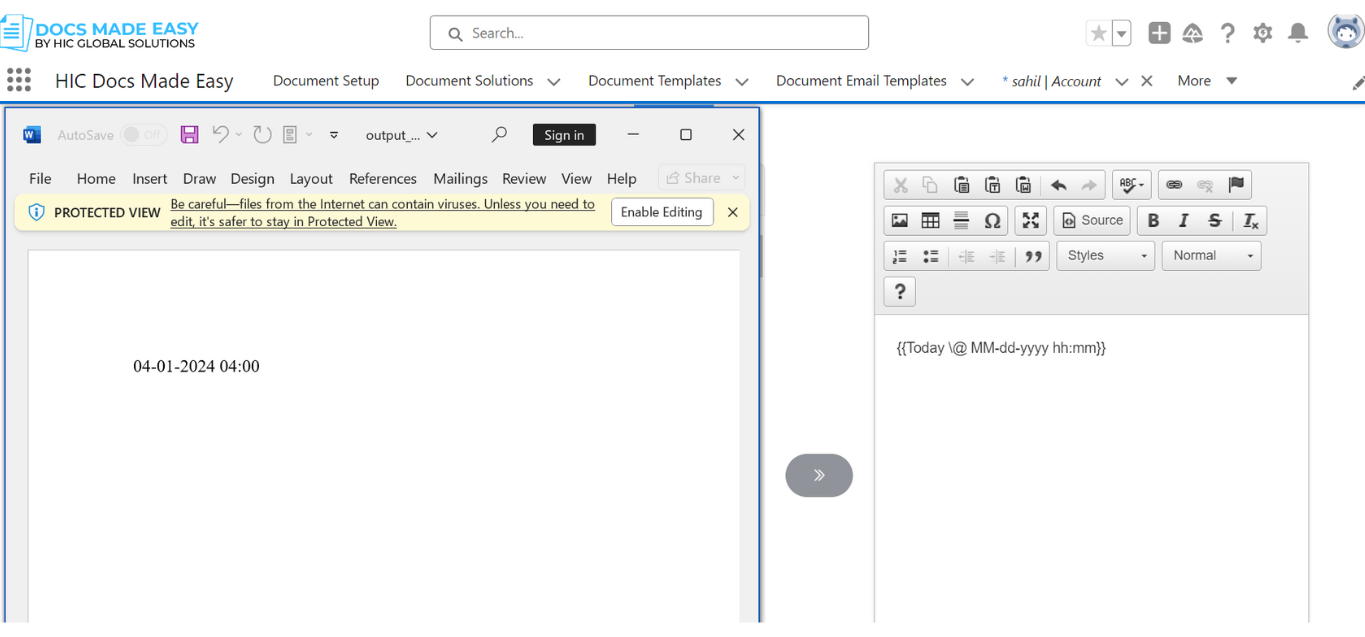
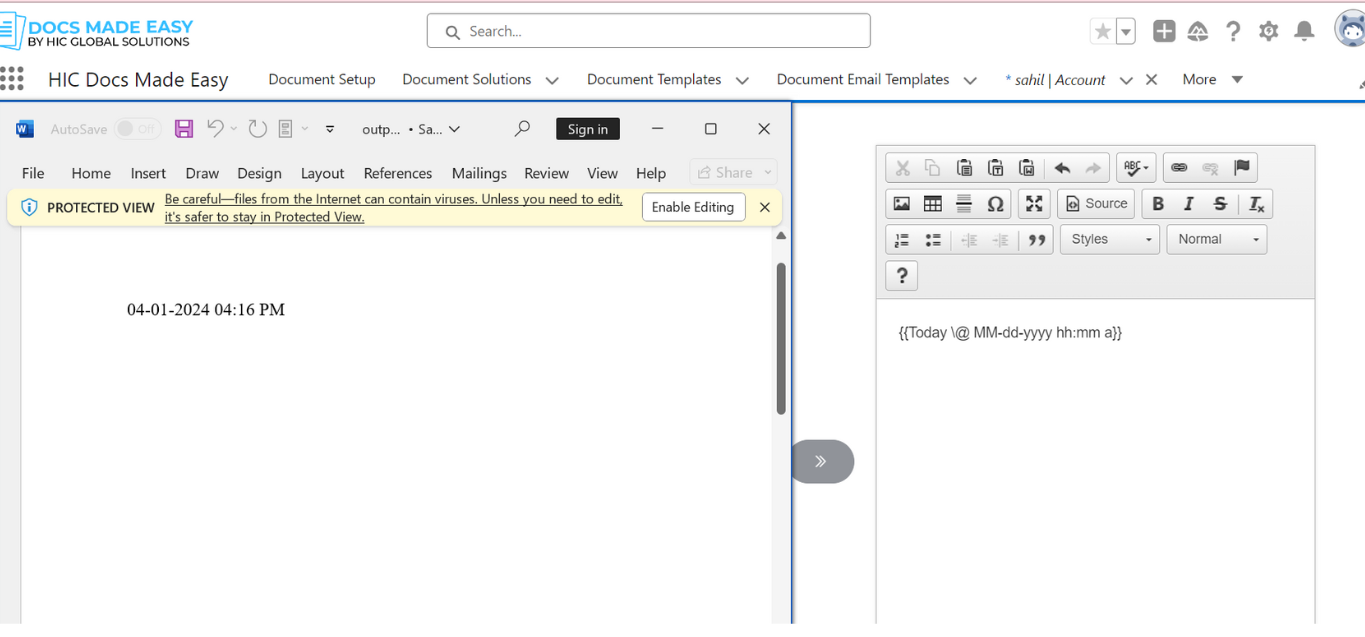
39. HYPERLINK
- Parameter Name : HYPERLINK
- Parameter Requirements : {{HYPERLINK:Account.Description}}
- Parameter Requirements for Display Text : {{HYPERLINK:Account.Description:DisplayText}}
- Parameter Description : You can specify the link text to display in the merged file instead of the URL value, and Docs Made Easy can render Salesforce URL fields as clickable links, provided the field within Salesforce contains an absolute (complete) URL address.